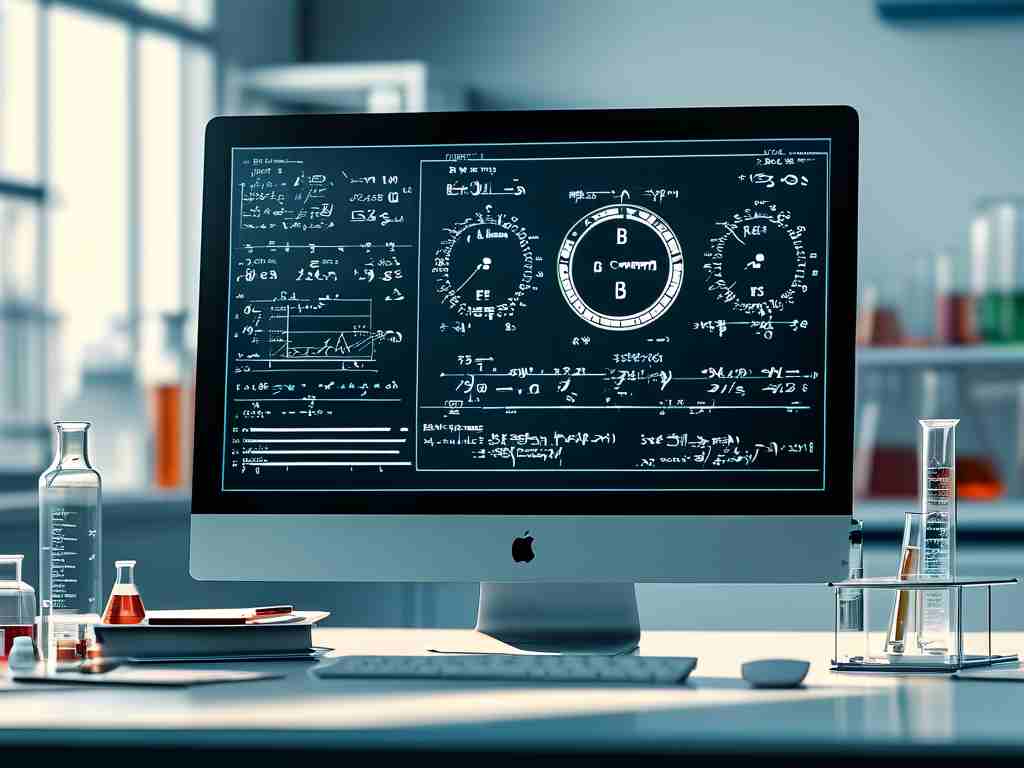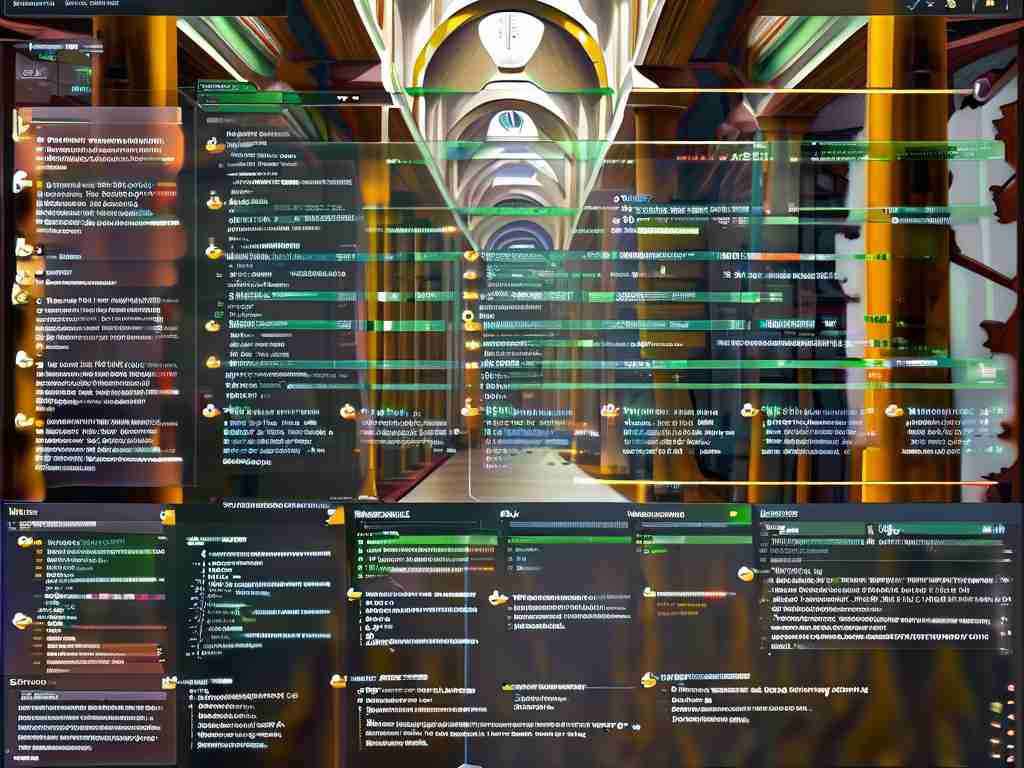Apple devices are renowned for their seamless performance, but users occasionally encounter sluggish compute memory, especially when running resource-intensive tasks like video editing, gaming, or multitasking. If your Mac or iPad feels slower than expected, the issue might stem from inefficient memory management, outdated software, or hardware limitations. Below are actionable strategies to address slow compute memory and enhance your device’s responsiveness.
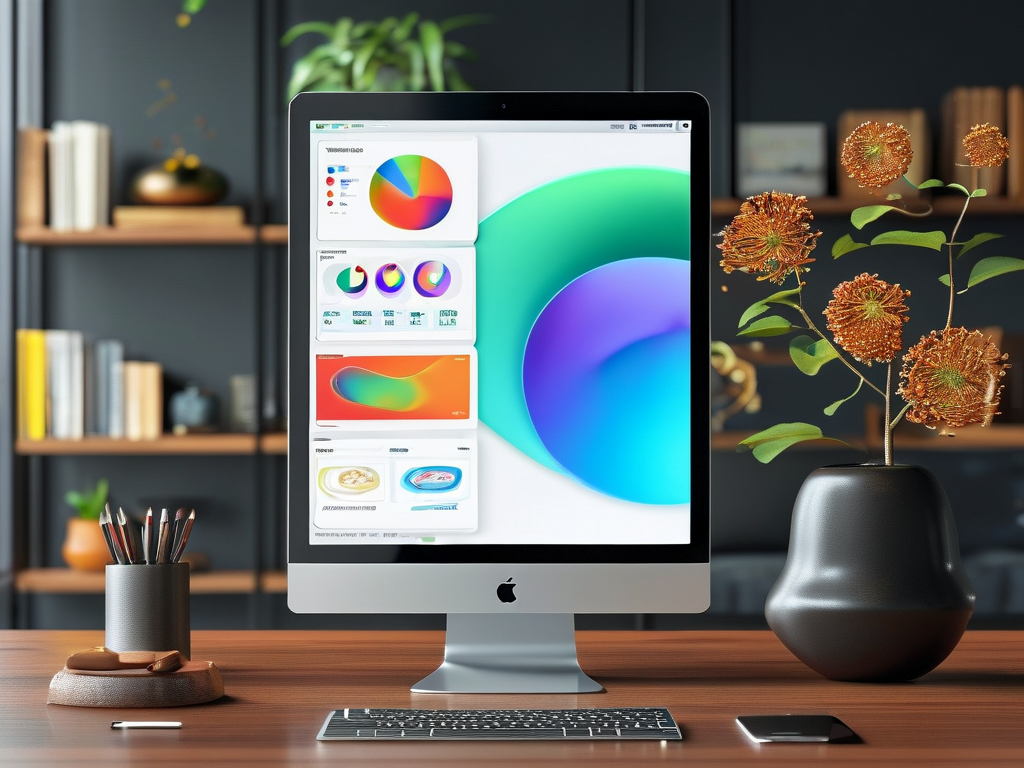
1. Diagnose Memory Usage with Built-in Tools
Start by identifying which applications or processes are consuming excessive memory. On macOS, open Activity Monitor (located in Utilities > Activity Monitor) and navigate to the “Memory” tab. This tool provides real-time data on memory pressure, app-specific usage, and cached files. A high “Memory Pressure” graph (yellow or red) indicates that your system is struggling to manage active processes. For iPads or iPhones, check memory usage via Settings > General > iPad Storage (or iPhone Storage) to review app-specific data.
If specific apps consistently hog memory, consider closing unnecessary background applications or upgrading to a more optimized software version.
2. Optimize Software and System Updates
Apple regularly releases macOS and iOS updates that include performance improvements and memory management enhancements. Ensure your device runs the latest OS version by navigating to System Settings > General > Software Update (macOS) or Settings > General > Software Update (iOS/iPadOS). For older devices, avoid installing newer OS versions unsupported by your hardware, as these may exacerbate performance issues.
Additionally, review third-party apps for updates. Developers often release patches to fix memory leaks or improve efficiency. Use the App Store or developer websites to download the latest versions.
3. Manage Startup and Background Processes
Too many startup items or background processes can drain memory. On macOS, adjust login items by going to System Settings > General > Login Items and disabling non-essential apps. For iOS/iPadOS, disable background app refresh via Settings > General > Background App Refresh and select “Wi-Fi” or “Off” for apps that don’t require real-time updates.
4. Upgrade Hardware Where Possible
If software tweaks aren’t enough, consider hardware upgrades. For Macs with user-upgradeable RAM (e.g., older iMac or Mac Pro models), adding more memory modules can significantly improve performance. Check Apple’s official guidelines or consult an authorized service provider for compatibility.
For newer Macs with soldered RAM or iPads, which lack upgradeable memory, leverage external storage or cloud solutions to offload large files. Use Disk Utility (macOS) to free up space by deleting redundant system files or caches.
5. Utilize Memory Optimization Tools
Third-party utilities like CleanMyMac X, Memory Clean, or iMazing offer advanced memory management features. These tools automate cache cleanup, monitor resource usage, and force-quit unresponsive apps. However, exercise caution—research tools thoroughly to avoid installing malware or unstable software.
6. Adjust Workflow and Application Settings
Modify how you use memory-heavy applications. For example:
- In Final Cut Pro or Adobe Premiere, reduce preview resolution during editing.
- In Xcode, disable unnecessary indexing or simulator instances.
- Use Safari instead of Chrome for browsing, as Chrome is notorious for high memory consumption.
For developers, optimizing code (e.g., reducing memory leaks in Swift or Objective-C) can also alleviate pressure.
7. Reset or Reinstall macOS/iOS
Persistent memory issues might require a system reset. On macOS, use macOS Recovery to reinstall the OS without deleting user data. For iOS/iPadOS, perform a factory reset via Settings > General > Transfer or Reset Device. Always back up data before proceeding.
8. Consider External Compute Solutions
For tasks like machine learning or 3D rendering, offload computations to external GPUs or cloud services like AWS or Google Colab. This reduces local memory strain while maintaining productivity.
Slow compute memory on Apple devices often results from a mix of software inefficiencies and hardware constraints. By systematically diagnosing usage patterns, updating software, and strategically upgrading hardware, users can restore optimal performance. For devices beyond upgradeability, adjusting workflows or leveraging external resources ensures continued usability. Regular maintenance—clearing caches, monitoring apps, and staying updated—is key to preventing future slowdowns.