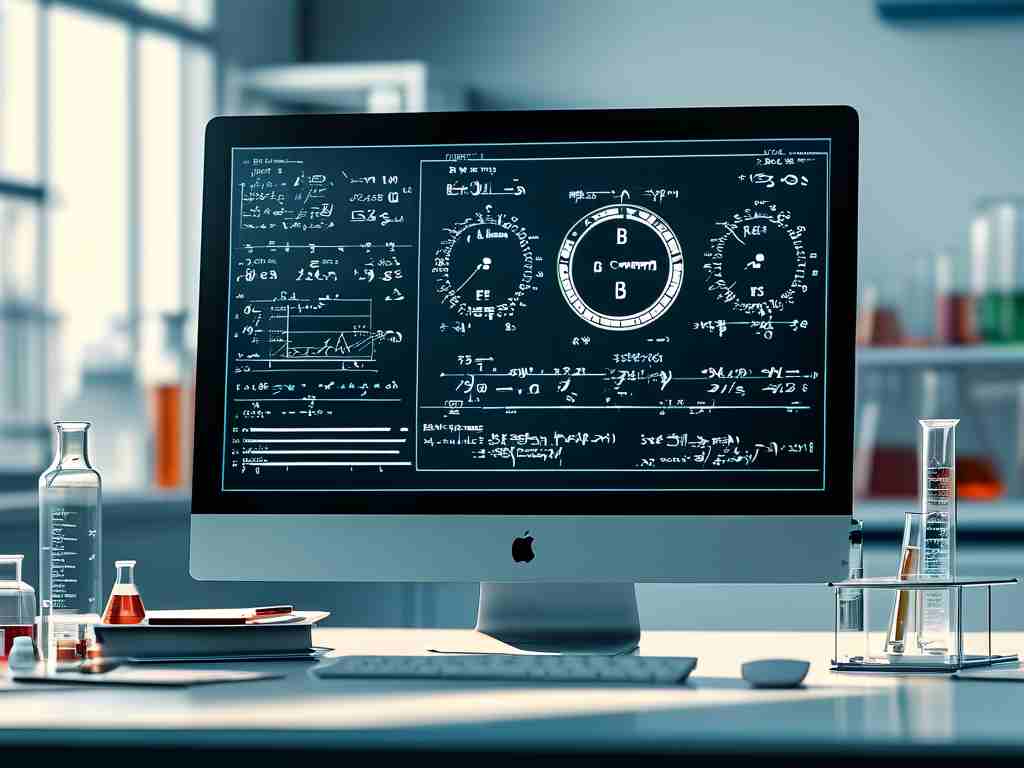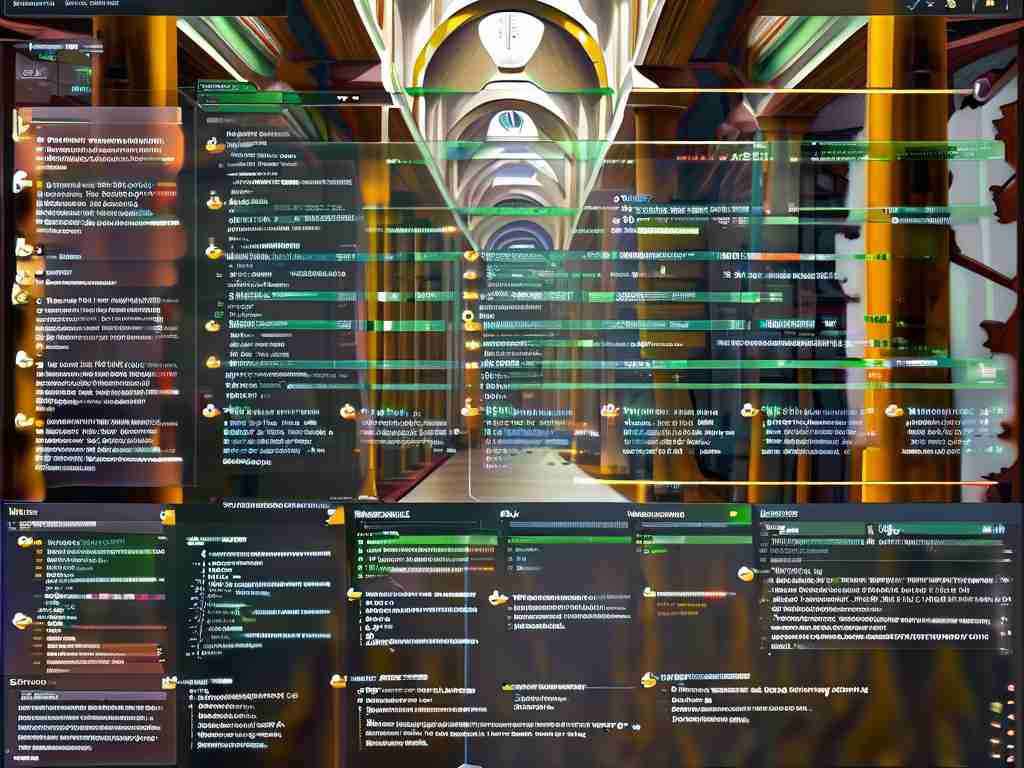The Huawei Honor 8, released in 2016, remains a beloved device for many users due to its sleek design and capable hardware. However, over time, some owners report sluggish performance, particularly when running memory-intensive tasks. If your Honor 8 feels slower during app switching, multitasking, or basic operations, these practical strategies can help restore its responsiveness.

Understanding the Root Cause
Before diving into solutions, it’s essential to recognize why memory-related slowdowns occur. The Honor 8 ships with 3GB or 4GB of RAM (depending on the variant), which was sufficient for its era but may struggle with modern apps and services. Background processes, cached data buildup, and outdated software often compound this limitation. Additionally, accumulated storage clutter and fragmented files can strain the device’s memory management system.
1. Optimize Background Processes
Apps running in the background consume RAM even when not actively used. To address this:
- Open Settings > Battery > Close apps after screen lock to automatically terminate unused apps.
- Manually restrict background activity via Settings > Apps > [Select App] > Battery > Background activity.
- Use the built-in Phone Manager app to clear residual processes with one tap.
2. Clear Cached Data Systematically
Cached files, while useful for faster app launches, can become bloated. Periodically wipe cache partitions:
- Power off the device.
- Hold Volume Up + Power Button until the EMUI recovery screen appears.
- Select Wipe Cache Partition and confirm.
For app-specific caches, navigate to Settings > Storage > Cleanup/Storage Cleaner to remove temporary files.
3. Streamline Installed Applications
Outdated or rarely used apps hog resources. Conduct an audit:
- Uninstall redundant third-party apps.
- Disable pre-installed bloatware via Settings > Apps > Disable (system apps only).
- Replace heavy apps with lightweight alternatives (e.g., Google Go instead of Chrome).
4. Upgrade Software Components
Huawei stopped official EMUI updates for the Honor 8 in 2018, but ensuring you’re on the latest available firmware is critical. Check for updates under Settings > System > Software Update. If no updates remain, consider unofficial custom ROMs like LineageOS (requires technical expertise and bootloader unlocking).
5. Expand Virtual Memory (Advanced)
While the Honor 8 lacks a native virtual memory feature, third-party apps like SWAPit RAM Expander can create a swap file using internal storage. Note: Excessive use may degrade storage lifespan.
6. Factory Reset as Last Resort
If all else fails, backup critical data and perform a factory reset via Settings > System > Reset > Factory Data Reset. This eliminates software conflicts and resets memory allocation algorithms.
Preventive Maintenance Tips
- Avoid installing unnecessary widgets or live wallpapers.
- Enable Developer Options > Limit Background Processes to cap active apps.
- Use cloud storage for photos/videos to free up internal space.
While hardware limitations are inevitable with aging devices, these methods can significantly extend the Honor 8’s usability. For users requiring more power, upgrading to newer models with larger RAM capacities remains the ultimate solution. However, with disciplined maintenance, your Honor 8 can still handle everyday tasks smoothly.