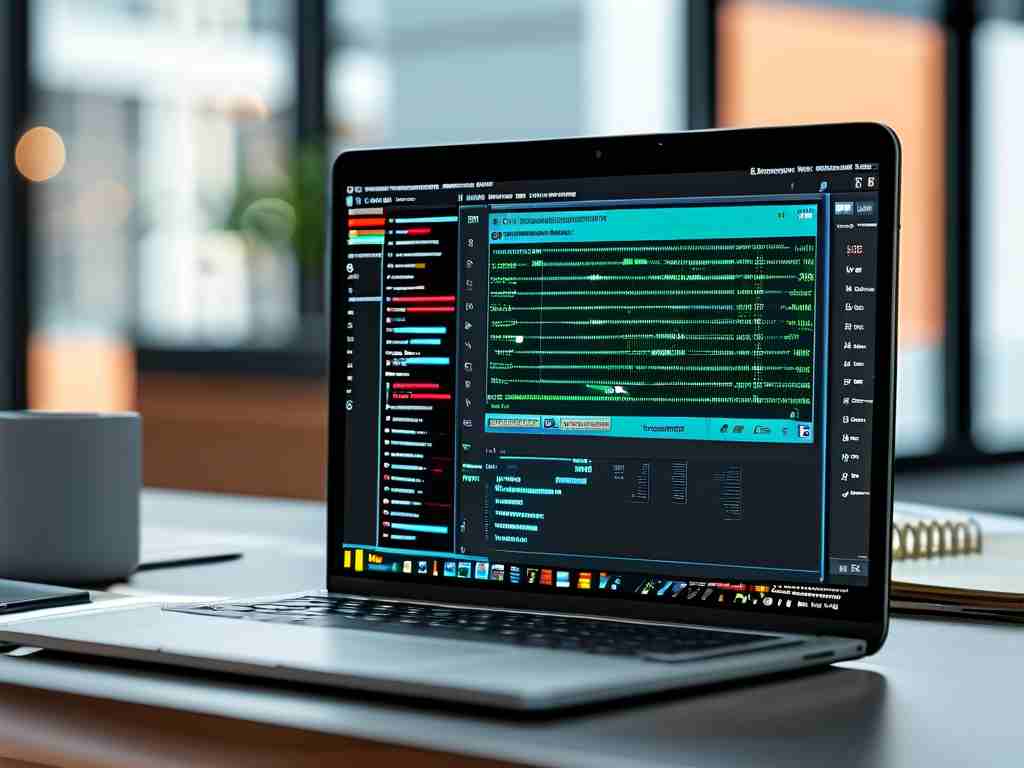Understanding how to calculate available storage space on USB drives is essential for efficient file management. While physical USB devices display labeled capacities, actual usable space often differs due to formatting overhead and file system limitations. This article explores practical methods to locate and utilize specialized tools for calculating USB drive memory, ensuring users maximize their storage potential.
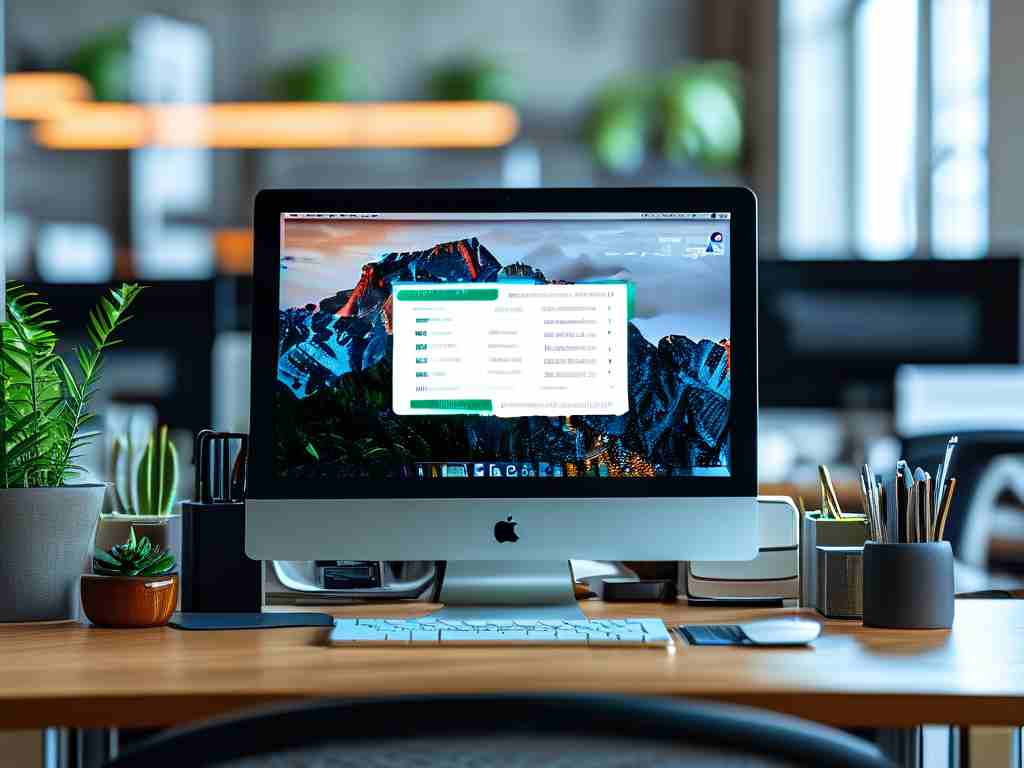
Why USB Memory Calculators Matter
Manufacturers advertise USB drive capacities using decimal measurements (1GB = 1,000MB), but computers use binary calculations (1GB = 1,024MB). This discrepancy leads to "missing" space—a 64GB drive might show only 59.6GB available. Additionally, file systems like FAT32 or NTFS reserve portions for metadata, further reducing usable space. A dedicated USB memory calculator helps users predict real-world storage availability before transferring files.
Online Tools for Quick Estimates
Web-based calculators like USB Capacity Estimator or Flash Drive Space Calculator provide instant approximations. For example:
# Sample formula for estimating usable space
advertised_gb = 64
binary_gb = advertised_gb * (10**9) / (1024**3)
formatted_space = binary_gb * 0.93 # Accounting for FAT32 overhead
print(f"Actual usable space: {formatted_space:.1f}GB")
This code demonstrates how formatting affects storage. Reputable tech websites like How-To Geek or TechRadar often host such tools alongside detailed explanations of storage mechanics.
Built-in Operating System Utilities
Modern operating systems include native tools for storage analysis:
- Windows: Use
File Explorer > Propertiesordiskpartin Command Prompt - macOS: Access
Disk Utilityfor partition details - Linux: Execute
df -hin terminal for mount point statistics
These built-in options eliminate the need for third-party software while providing accurate measurements. For instance, connecting a 128GB USB drive to Windows 11 might reveal 117GB of usable space after NTFS formatting—a 8.5% reduction.
Specialized Software Solutions
Advanced users may prefer downloadable applications like USB Disk Storage Format Tool or H2testw, which perform:
- Capacity verification
- Read/write speed tests
- Error detection
These tools are particularly useful when purchasing refurbished drives or verifying manufacturer claims. H2testw, for example, writes test files to measure true capacity and detects counterfeit storage devices.
Practical Application Scenarios
Consider these real-world use cases:
- A videographer needs to store 50GB of 4K footage but owns a "64GB" drive. Using a calculator reveals only 58GB is available, prompting an upgrade to a 128GB device.
- An IT professional formats 20 USB drives for a conference. Calculating cluster sizes in advance ensures consistent performance across FAT32 and exFAT configurations.
Addressing Common Misconceptions
Many users mistake "free space" for "total capacity." A USB memory calculator clarifies this distinction by separating:
- Advertised capacity
- File system overhead
- Reserved system space
- Existing data allocation
Educational resources from organizations like the Storage Networking Industry Association (SNIA) help bridge this knowledge gap through whitepapers and conversion charts.
Locating a reliable USB memory calculator involves evaluating online tools, OS utilities, and specialized software. By understanding storage calculation principles, users can avoid data loss from overfilled drives and make informed purchasing decisions. For ongoing needs, bookmark trusted calculators like Digital Citizen’s Storage Calculator or integrate scripting solutions for automated workflows. As storage technology evolves, these tools remain critical for personal and professional data management.