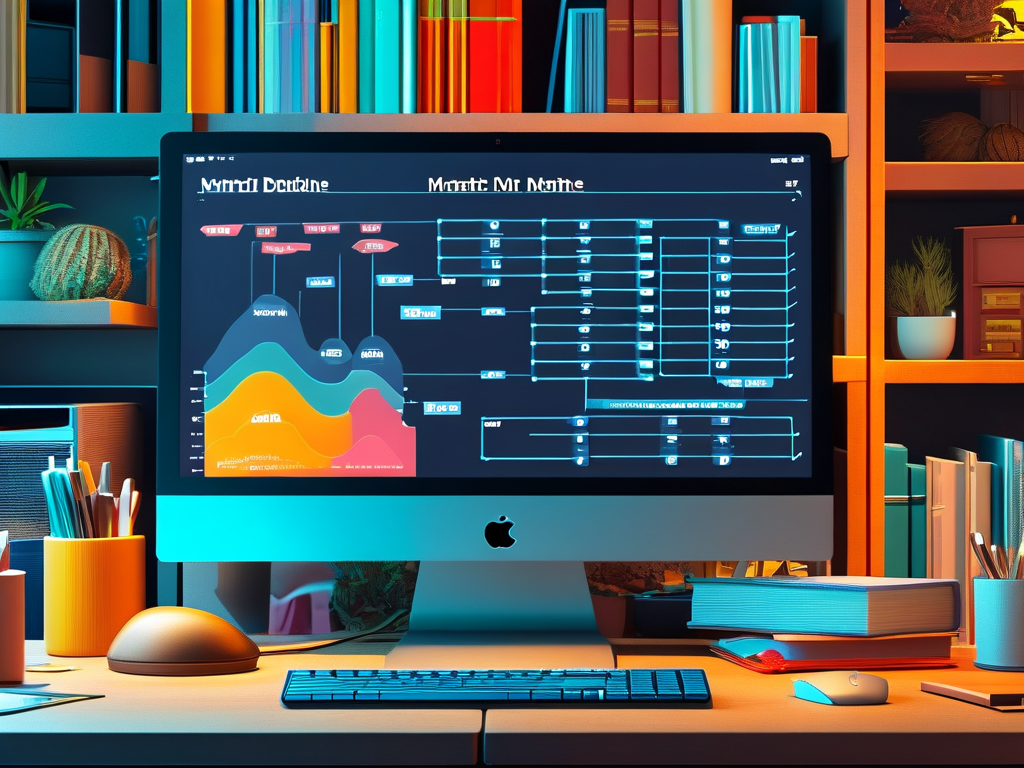Understanding how to partition your computer's storage drive, often colloquially referred to as "splitting up the hard drive" or "dividing the memory," is a fundamental skill for managing files, installing multiple operating systems, and optimizing performance. While the term "memory" is technically incorrect for disk storage (memory usually refers to RAM), the concept of dividing the physical hard drive or SSD into distinct logical sections called partitions is universally understood. This process allows a single physical drive to function as if it were multiple separate drives, each appearing with its own drive letter in your operating system.

The primary motivation behind disk partitioning is organization and management. Imagine a vast warehouse; partitioning is like building walls to create separate rooms for different types of inventory. Similarly, you might create one partition exclusively for your operating system and installed applications (C: drive in Windows is typical), another dedicated to your personal documents, photos, and videos (D: perhaps), and maybe even a third for backups or specific projects. This separation offers significant advantages. If your operating system encounters a critical failure requiring a reinstall, your valuable personal data on a separate partition remains untouched and safe. Partitioning also simplifies file management and backup routines, as you can target specific partitions more easily.
Beyond basic organization, partitioning is essential for setting up a multi-boot environment. If you want to run both Windows and Linux on the same physical machine, you must create separate partitions for each operating system. Each OS needs its own dedicated space to install its core files and bootloader. Trying to install two operating systems onto the same partition simply isn't feasible; partitioning provides the necessary isolated environments. Furthermore, certain file systems have inherent advantages. For instance, NTFS (common in Windows) offers robust security features and handles large files well, while exFAT provides excellent compatibility between Windows and macOS. Partitioning allows you to format different sections of your drive with the most appropriate file system for its intended use.
The actual partitioning process is handled by software tools, either built into the operating system or provided by third parties. Windows includes the powerful Disk Management utility (diskmgmt.msc), while Linux distributions offer tools like GParted or command-line utilities such as fdisk and parted. Before you begin carving up your drive, it's absolutely critical to back up any existing data. Partitioning operations, especially resizing or deleting existing partitions, carry a risk of data loss if interrupted or performed incorrectly. Planning your partition layout beforehand is also wise – consider how much space your operating system needs, how much you anticipate for personal files, and whether you need space for other OS installations or specific tasks.
Modern systems predominantly use the GUID Partition Table (GPT) scheme, which supersedes the older Master Boot Record (MBR). GPT offers significant advantages, including support for drives larger than 2 terabytes, theoretically unlimited partitions (though OS limits apply), and improved redundancy and error checking. MBR is largely found on older systems or specific legacy hardware. When initializing a new drive, choosing GPT is generally recommended unless compatibility with very old systems is a strict requirement. The partitioning tool you use will guide you through initializing the disk with either scheme.
Once partitions are created, they need to be formatted with a file system before they can store data. Formatting essentially creates the "filing system" within the partition room you built. Common choices include NTFS for Windows system drives and data drives primarily used in Windows, exFAT for drives needing high compatibility between Windows and macOS (like external USB drives), and APFS for macOS drives. The formatting process erases any existing data on the partition, another reason why backups are non-negotiable. After formatting, the partition is assigned a drive letter (Windows) or mounted to a directory path (Linux/macOS), making it accessible for use.
While partitioning offers numerous benefits, it's not without considerations. Allocating too little space to your system partition can lead to performance issues and update failures as the OS runs out of room. Conversely, creating too many small partitions can lead to inefficient use of space – you might have plenty of free space overall but find one partition full while others have room. Modern large-capacity drives (especially fast SSDs) and sophisticated file management techniques sometimes reduce the absolute necessity of partitioning for pure data organization compared to the era of smaller HDDs. Features like Libraries in Windows or well-structured folder hierarchies can achieve similar organizational goals without the rigid boundaries of partitions. However, for multi-booting or creating isolated recovery environments, partitioning remains indispensable.
Advanced users might leverage partition types beyond simple primary partitions. Extended partitions act as containers allowing you to create numerous logical drives within them, bypassing the old MBR limit of four primary partitions. Creating a small, dedicated partition for the system's bootloader or recovery tools is also a common practice for enhanced resilience. Tools often allow you to resize existing partitions non-destructively (shrinking one to free space for expanding another), though this operation always carries a slight risk and necessitates a backup.
In , disk partitioning is a powerful technique for structuring your computer's storage landscape. It provides essential organization, facilitates multi-boot setups, enables the use of optimal file systems for different needs, and can enhance data protection. Whether you're a casual user wanting to keep your OS separate from personal files or an enthusiast juggling multiple operating systems, understanding and utilizing partitioning effectively is key to mastering your computer's storage resources. Always remember the golden rule: back up your data thoroughly before embarking on any partitioning adventure.