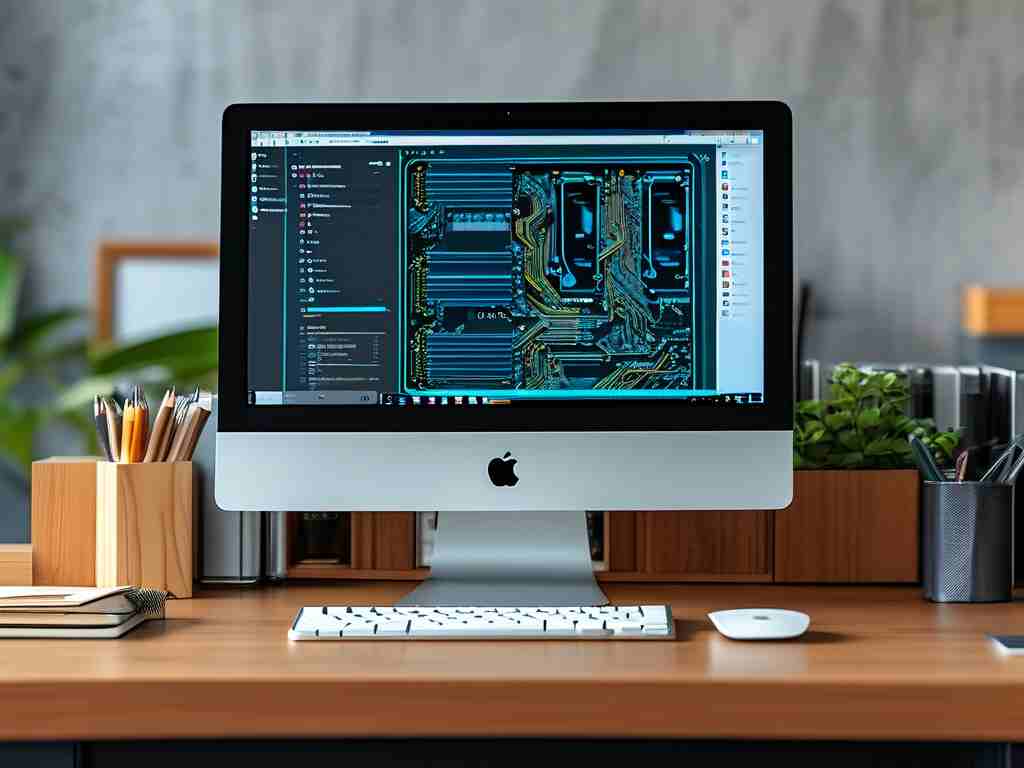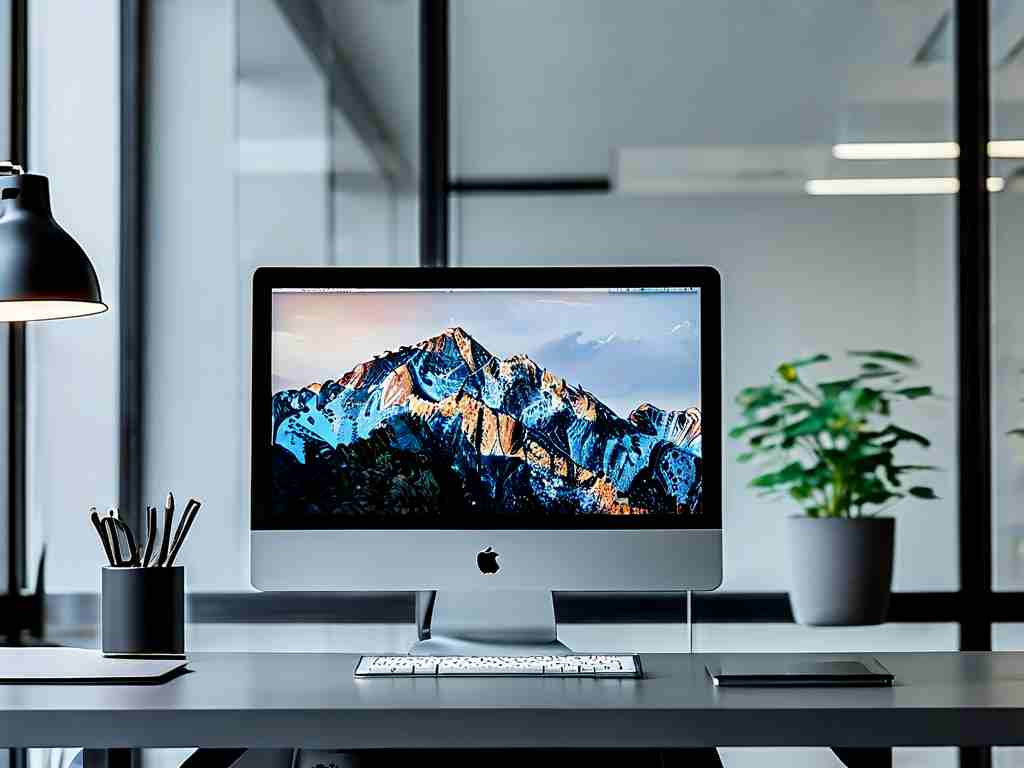Managing computer memory applications effectively is crucial for maintaining optimal system performance and preventing frustrating slowdowns. As our reliance on digital devices grows, understanding how to handle memory—specifically RAM (Random Access Memory)—becomes essential for everyday users and professionals alike. This guide delves into practical strategies to keep your computer running smoothly, drawing from years of hands-on experience to provide genuine, human-centric advice.

To start, it's vital to grasp why memory management matters. Computers use RAM to temporarily store data that active applications need for quick access. When too many programs run simultaneously or memory isn't efficiently allocated, your system can become sluggish, freeze, or even crash. Think of RAM as a workspace: if it's cluttered with unnecessary items, you can't focus on the task at hand. Over time, poor management can lead to hardware strain and reduced lifespan, making proactive steps a smart investment.
One fundamental approach involves monitoring your current memory usage. On Windows, for instance, you can open the Task Manager by pressing Ctrl+Shift+Esc. Here, you'll see a detailed breakdown under the "Performance" tab, highlighting how much RAM each application consumes. If you notice a program hogging resources—say, a browser with multiple tabs—simply right-click and select "End Task" to free up space. For Mac users, the Activity Monitor serves a similar purpose, accessible via Spotlight search. Regularly checking these tools helps identify memory leaks or background processes that drain resources without your knowledge.
Beyond monitoring, actively closing unused applications is a simple yet powerful habit. Many users leave programs running in the background, assuming they're harmless, but even idle apps can accumulate memory overhead. Make it a routine to quit software you're not actively using, especially memory-intensive ones like video editors or games. Additionally, consider disabling startup programs that launch automatically when your computer boots up. On Windows, type "msconfig" in the Run dialog to access the System Configuration utility; uncheck unnecessary items to reduce initial memory load. Mac users can manage this through System Preferences > Users & Groups > Login Items.
Optimizing settings within applications can also yield significant memory savings. For example, web browsers are notorious memory guzzlers due to extensions and cached data. In Chrome or Firefox, limit the number of open tabs and disable unused add-ons through the browser's settings menu. You can clear cache and cookies periodically to prevent buildup—this not only frees RAM but also enhances security. Similarly, for productivity software like Microsoft Office, adjust auto-save intervals or disable real-time collaboration features if they're not essential, as these can consume extra memory in the background.
For more advanced users, leveraging built-in system tools can take management to the next level. Windows offers commands like tasklist in Command Prompt to list all running processes and their memory usage. Pair this with taskkill /IM processname.exe /F to force-close problematic apps if they're unresponsive. Here's a quick code snippet you can run:
tasklist | findstr "chrome" // This finds all Chrome processes
taskkill /IM chrome.exe /F // This terminates them forcefully On Linux, tools like top or htop provide real-time insights, while free -m displays available memory in megabytes. Remember to use these commands cautiously, as improper termination can cause data loss.
Virtual memory settings play a key role too. Operating systems use a portion of your hard drive as virtual RAM when physical RAM is full. To optimize this on Windows, go to System Properties > Advanced > Performance Settings > Advanced > Virtual Memory and adjust the paging file size. Setting it to 1.5 times your physical RAM is often recommended for balance, but avoid overcommitting as it can slow down disk access. Mac users handle this automatically, but ensuring ample free disk space (at least 10% of total capacity) supports smooth virtual memory operations.
Third-party utilities can supplement these efforts, but choose wisely to avoid bloatware. Tools like CCleaner for Windows or CleanMyMac for macOS offer one-click optimization to clear temporary files and manage startup items. However, prioritize free, reputable options and run scans sparingly—overuse can introduce security risks or instability. Always back up data before making major changes.
Finally, adopt long-term habits for sustainable memory health. Regularly update your operating system and drivers, as patches often include memory efficiency improvements. Reboot your computer weekly to clear residual processes and refresh RAM allocation. If you're a heavy multitasker, consider upgrading your physical RAM—it's a cost-effective hardware solution for persistent issues.
In , mastering computer memory management doesn't require technical expertise; it's about consistent, mindful practices. By monitoring usage, closing unused apps, tweaking settings, and utilizing system tools, you can prevent bottlenecks and enjoy a faster, more reliable computing experience. Share your own tips in the comments to build a community of savvy users—after all, real-world insights often trump automated advice.