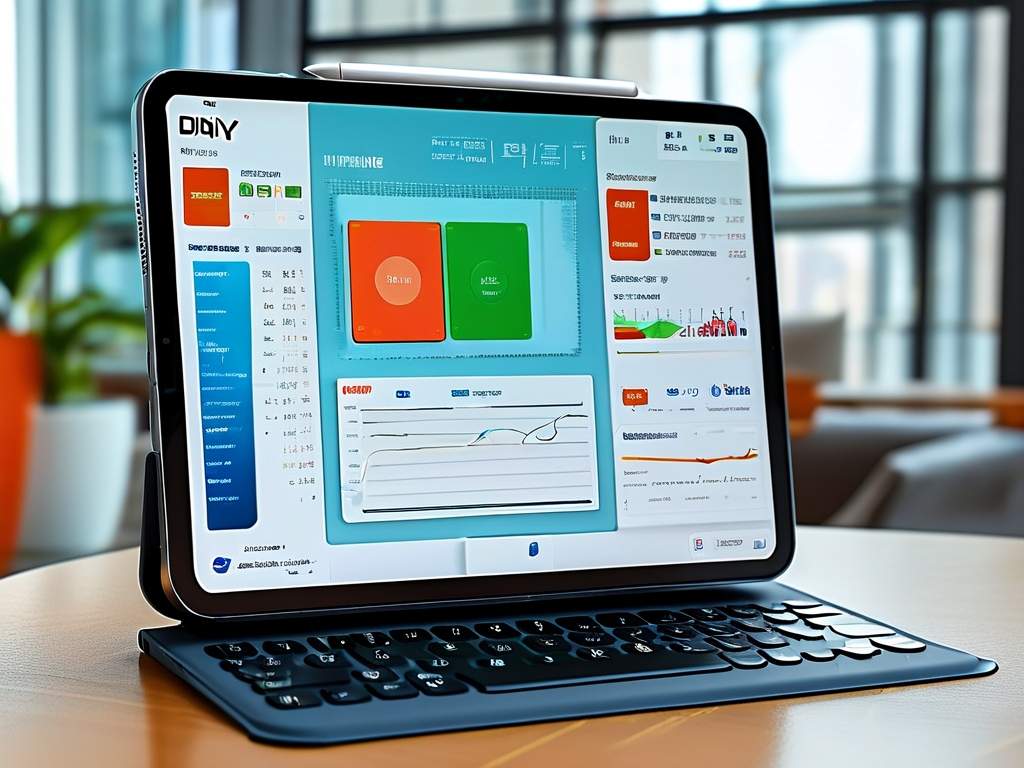In today’s digital age, managing device storage efficiently is crucial for optimal performance. One common challenge users face is controlling expanded storage permissions, especially on devices with external memory or cloud-based solutions. This article explores practical methods to disable expanded storage permission management while addressing potential risks and benefits.

Understanding Expanded Storage Permissions
Expanded storage permissions allow apps and system processes to access external storage devices, such as SD cards, USB drives, or cloud storage integrations. While this feature enhances flexibility, it can also expose sensitive data or drain system resources if improperly managed. For instance, apps with unrestricted permissions might overwrite critical files or consume excessive bandwidth.
Why Disable Expanded Storage Permissions?
Disabling these permissions is often necessary for security, privacy, or performance reasons. Users may want to:
- Prevent unauthorized apps from modifying external storage.
- Reduce background processes that slow down devices.
- Avoid accidental data deletion or corruption.
Step-by-Step Guide to Disabling Permissions
The process varies depending on the operating system. Below are generalized steps for Android and Windows devices:
For Android Devices
- Open Settings > Apps & Notifications.
- Select the app requiring permission adjustments.
- Navigate to Permissions > Storage.
- Toggle off the permission or set it to "Ask every time."
For Windows Systems
- Press Win + I to open Settings.
- Go to Privacy > File System.
- Disable access for specific apps under "Allow apps to access your file system."
Code Snippets for Advanced Users
Developers can enforce stricter controls programmatically. For Android, modify the AndroidManifest.xml file:
<uses-permission android:name="android.permission.WRITE_EXTERNAL_STORAGE" tools:node="remove" />
For Windows, use PowerShell to restrict access:
Set-ExecutionPolicy -ExecutionPolicy Restricted -Scope CurrentUser
Potential Risks and Mitigations
Disabling permissions may break app functionality. For example, photo editors might fail to save files externally. To mitigate this:
- Whitelist trusted apps.
- Manually grant temporary permissions when needed.
- Regularly audit permission settings.
Alternatives to Complete Disabling
Instead of fully restricting access, consider:
- Using encrypted storage containers for sensitive data.
- Enabling OS-level storage monitoring tools.
- Scheduling automated permission reviews.
Managing expanded storage permissions requires balancing convenience and security. By selectively disabling access, users gain greater control over their data and device performance. Always test changes in a controlled environment and maintain backups to avoid irreversible data loss.