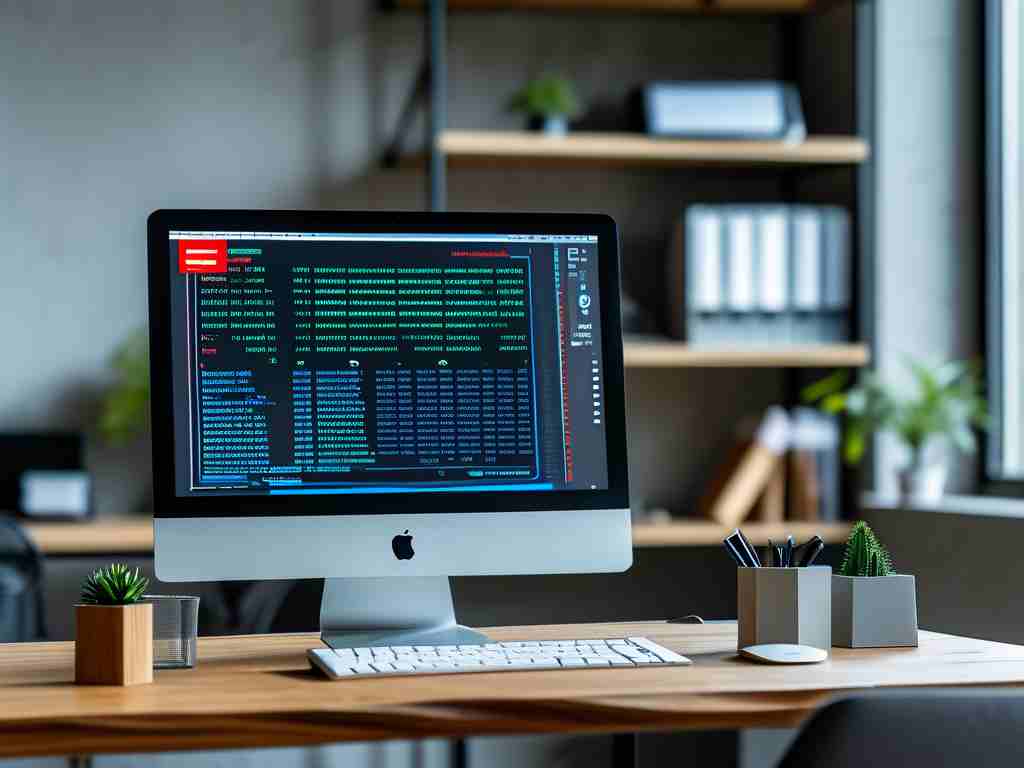Huawei devices, such as smartphones and laptops, often boast impressive computing power, but users sometimes encounter frustrating slowdowns in memory performance. This issue can stem from various factors, including insufficient RAM, excessive background processes, or outdated software, leading to laggy apps and delayed responses. Addressing this requires a systematic approach to optimize memory usage and restore smooth operation.

First, understand the root causes. Huawei's EMUI or HarmonyOS systems manage memory dynamically, but common pitfalls include too many active applications hogging resources. For instance, social media apps or games running in the background can consume RAM even when not in use. Additionally, accumulated cache files from frequent browsing or app usage might bloat the system, slowing down data access. Malware or corrupted software updates could also be culprits, causing memory leaks that degrade performance over time. Environmental factors like low storage space exacerbate this, as the system struggles to swap data efficiently.
To resolve these issues, start with simple, non-invasive steps. Clear the cache regularly using Huawei's built-in Phone Manager app. Access it by opening the app drawer, selecting "Phone Manager," and tapping "Cleanup" to remove temporary files. This often frees up significant memory without risking data loss. Next, manage background processes: go to "Settings," choose "Apps," and manually restrict or force-stop unused applications. For example, limiting Facebook or TikTok from running in the background can reclaim RAM instantly. Also, uninstall unused apps to reduce clutter—Huawei's AppGallery makes this easy with its "Manage" section.
If basic fixes don't suffice, delve into system-level adjustments. Update your device's software to the latest version via "Settings" > "System & updates" > "Software update." Huawei frequently releases patches that optimize memory management and fix bugs. Enable developer options for advanced tweaks: navigate to "About phone" and tap "Build number" seven times to unlock this menu. Then, under "Developer options," set background process limits to "At most 4 processes" to prevent overload. Additionally, use Huawei's "Optimize" feature in Phone Manager for automated scans; it identifies and resolves performance bottlenecks with a single tap.
For persistent slowdowns, consider more drastic measures. Factory resetting the device can wipe deep-seated issues but back up data first via HiSuite or cloud services. To do this, enter recovery mode by powering off, then holding "Volume Up" and "Power" buttons simultaneously. Select "Wipe data/factory reset" from the menu. This resets memory allocation to default, often restoring peak speed. If hardware is the problem—such as aging RAM—upgrading to a newer Huawei model with higher memory capacity might be necessary, as software fixes have limits.
Preventive maintenance is key for long-term efficiency. Regularly monitor memory usage through "Settings" > "Battery" > "App launch," where you can disable auto-launch for non-essential apps. Adopt habits like restarting the device weekly to clear residual processes and avoid installing untrusted apps that could introduce malware. Huawei's ecosystem tools, such as cloud storage for offloading files, help maintain ample free space. Finally, seek community support on forums like Huawei Club for user-shared tips, as real-world experiences often yield innovative solutions.
In , tackling slow Huawei computing memory involves a blend of cleanup, updates, and smart configuration. By methodically applying these strategies, users can enhance device responsiveness and extend its lifespan, ensuring a seamless tech experience. Always prioritize safety by backing up data before major changes, and consult Huawei support if issues persist.