If you own an Apple device like a MacBook or iMac, experiencing sluggish memory performance can turn everyday tasks into frustrating delays, slowing down app launches, multitasking, and overall system responsiveness. This issue often stems from insufficient RAM allocation, background processes hogging resources, or outdated software, but it's rarely a permanent setback. Instead of panicking, you can implement practical strategies to optimize memory usage and restore your device's speed without immediately resorting to costly hardware upgrades. Start by identifying the root cause through built-in tools; for instance, open Activity Monitor (found in Applications > Utilities) to view real-time memory pressure. High memory pressure indicates your system is struggling, which could be due to apps like web browsers or creative software consuming excessive RAM. Simply closing unused applications can free up significant resources—aim to quit programs you're not actively using, especially memory-intensive ones such as video editors or virtual machines.
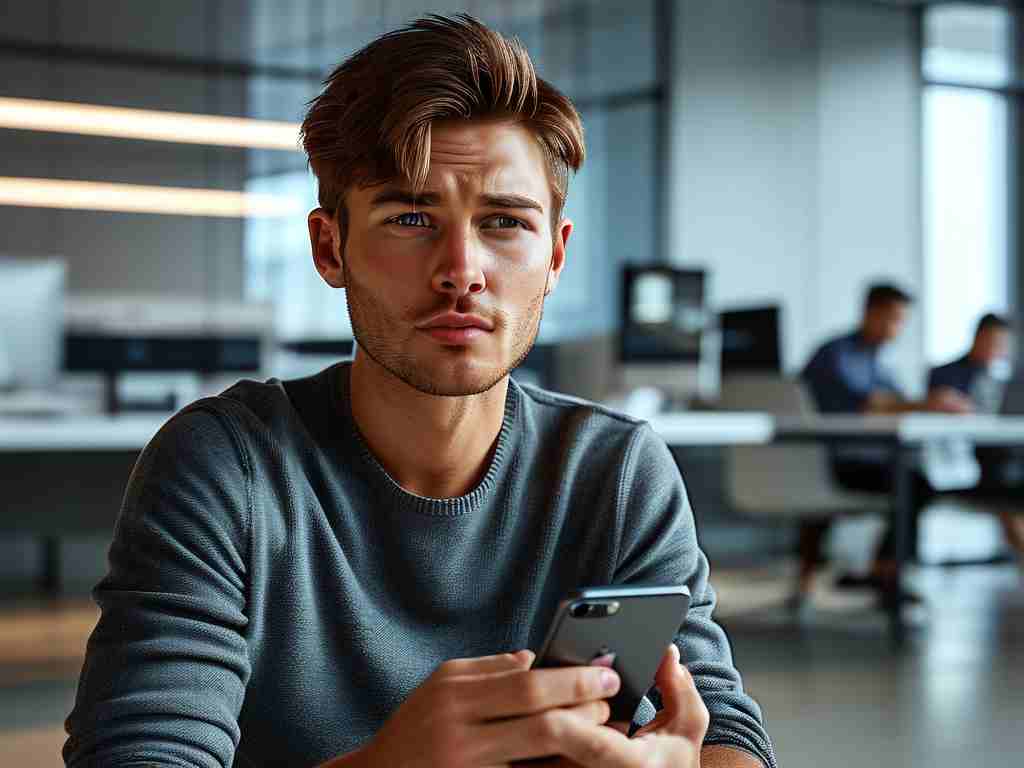
Another effective approach involves clearing system caches that accumulate over time and slow down memory access. You can do this manually via Terminal commands, but always back up data first to avoid accidental data loss. For example, enter sudo purge in Terminal (type your admin password when prompted) to force the system to clear inactive memory, which often boosts performance instantly. Additionally, regularly emptying browser caches or using cleanup utilities like OnyX (a free third-party tool) helps maintain optimal memory health by removing temporary files that clog up RAM. Software updates are crucial too; ensure your macOS is up-to-date by checking System Preferences > Software Update, as Apple frequently releases patches that improve memory management and fix bugs causing slowdowns. If these steps don't suffice, investigate background processes—disable unnecessary startup items by going to System Preferences > Users & Groups > Login Items and unchecking apps that launch automatically, reducing memory load during boot-up.
For long-term solutions, consider hardware upgrades if your device supports it. Many older Macs allow RAM expansion, which involves purchasing compatible memory modules and installing them yourself or via an Apple-authorized service. Before buying, verify your model's specifications on Apple's support site to ensure compatibility; adding even 8GB more RAM can dramatically enhance multitasking capabilities. Alternatively, if upgrading isn't feasible, optimize virtual memory settings by adjusting swap file usage—though macOS handles this automatically, you can monitor it via Activity Monitor's Memory tab to identify if excessive swapping is occurring. If all else fails, a factory reset might be necessary; back up your data with Time Machine, then reinstall macOS via Recovery Mode to start fresh with a clean slate, eliminating software conflicts that drag down memory performance.
In , tackling slow memory on Apple devices involves a blend of quick fixes and deeper optimizations. By proactively managing apps, leveraging Terminal commands for cache clearance, and exploring hardware upgrades, you can breathe new life into your Mac without professional help. Remember, consistent maintenance—like restarting your device weekly—prevents future issues. If problems persist, consult Apple Support for diagnostics, as underlying hardware faults might require expert attention. Ultimately, these steps empower you to enjoy smoother, faster computing, transforming frustration into productivity.


