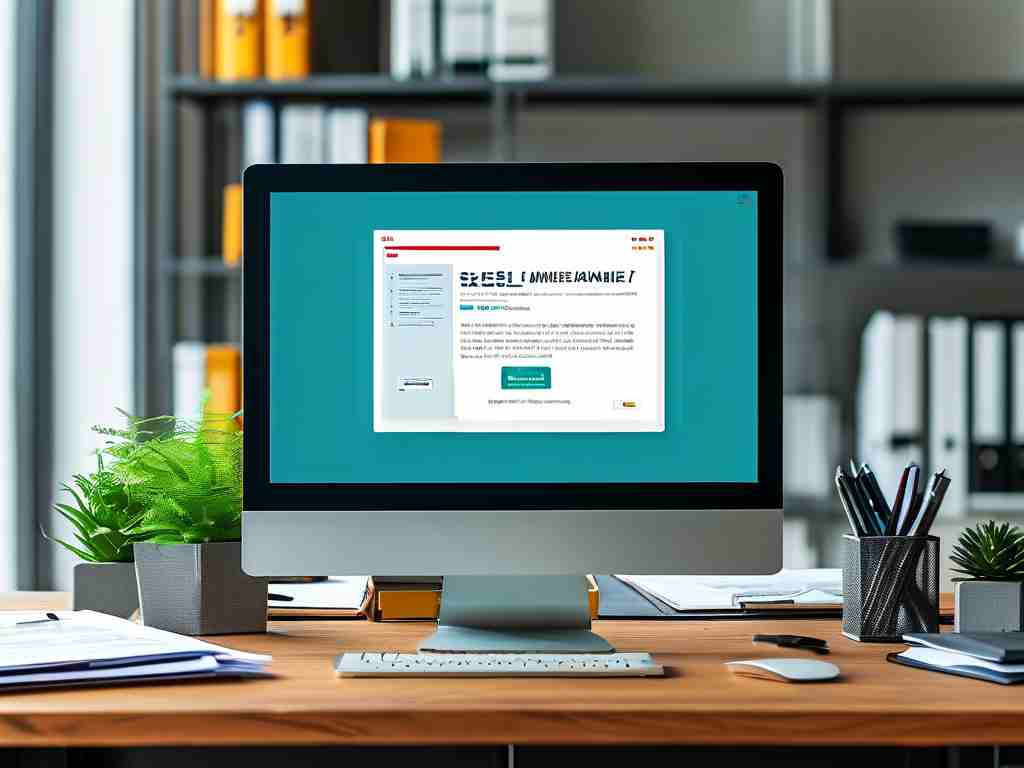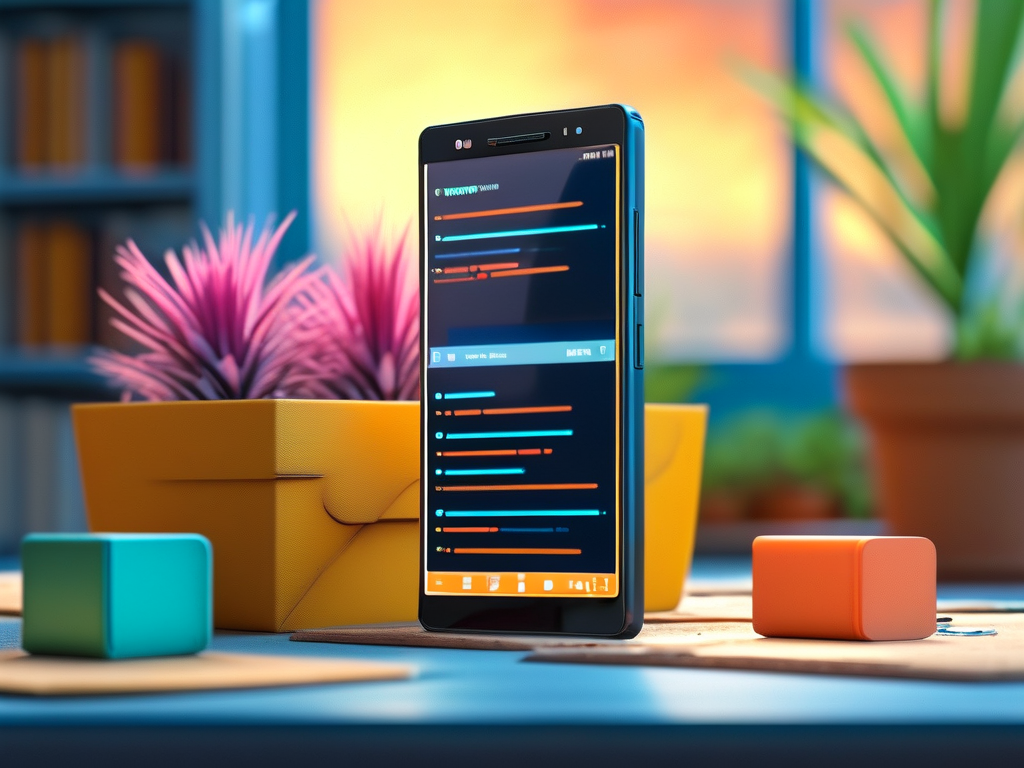Understanding how file management interacts with memory usage is critical for optimizing system performance. Modern operating systems employ sophisticated techniques to balance file operations and RAM allocation, but users rarely see these processes in action. This article explores practical methods to visualize memory utilization through file management tools while maintaining technical accuracy.
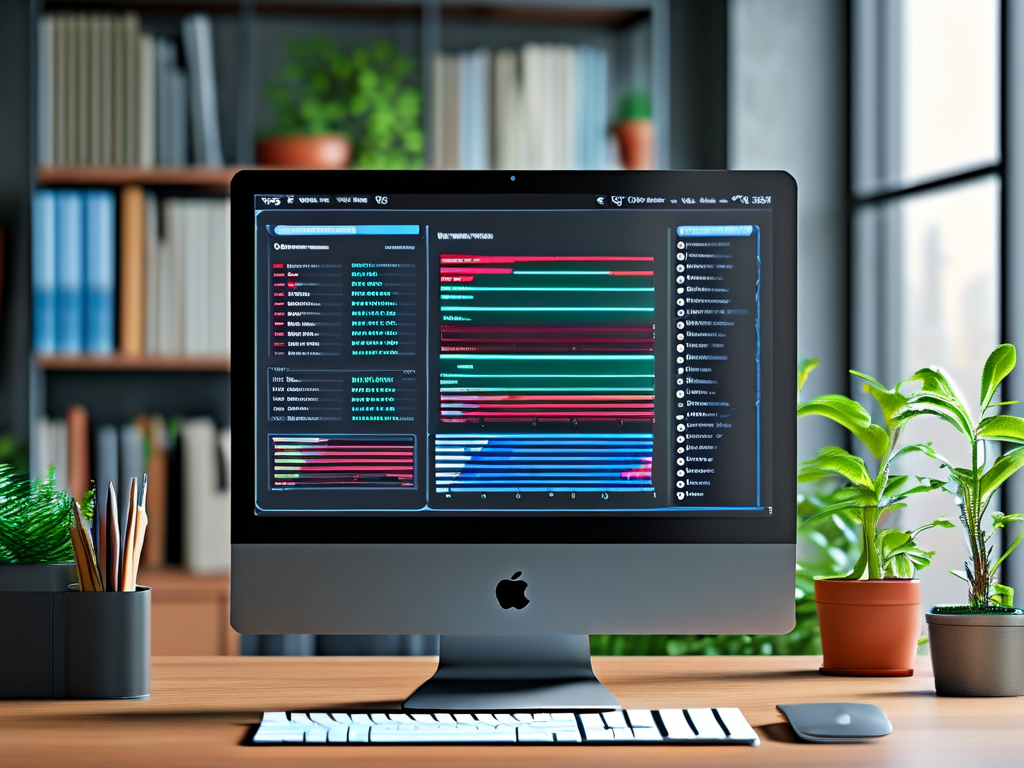
When working with large datasets or resource-intensive applications, the relationship between file handling and memory becomes evident. Every file read/write operation temporarily occupies RAM space, which can be monitored using built-in system utilities. On Windows, the Resource Monitor (resmon.exe) provides real-time graphs showing how file caching impacts available memory. Similarly, Linux users can leverage commands like free -h or vmstat to observe memory fluctuations during file transfers.
Third-party file managers like Directory Opus or Total Commander offer advanced memory tracking features. These tools display not only storage metrics but also process-specific memory consumption through integrated system dashboards. For developers, integrating memory profiling into custom file management scripts is achievable using Python's psutil library:
import psutil
def check_memory_usage():
process = psutil.Process()
print(f"Memory used by current process: {process.memory_info().rss / 1024 ** 2:.2f} MB")
This code snippet demonstrates how to track RAM allocation during file operations programmatically. Such implementations help identify memory leaks when handling large batches of files.
Interestingly, the Windows Page File (pagefile.sys) serves as a bridge between physical memory and storage devices. When RAM becomes saturated, the operating system automatically offloads less-critical data to this hidden file. Monitoring its size changes through Performance Monitor (perfmon.msc) reveals how virtual memory management impacts actual storage space.
Cloud-based file systems add another layer of complexity. Services like Dropbox or Google Drive use local cache folders that constantly interact with RAM. Users can observe corresponding memory spikes in Task Manager when syncing large files, emphasizing the need for proper cache size configurations.
For enterprise environments, server file systems often implement memory-mapped files – a technique allowing direct RAM access to storage contents. While this accelerates data processing, it requires careful monitoring through tools like Windows Performance Analyzer or pmap on Unix systems to prevent memory exhaustion.
The relationship between temporary files and memory warrants special attention. Applications frequently create transient files that reside in RAM before being written to storage. macOS's Activity Monitor clearly illustrates this behavior through its "Memory Pressure" graph, showing how cached files affect available memory resources.
Emerging technologies like persistent memory (PMEM) are blurring the lines between storage and memory. File systems designed for Intel Optane DC Persistent Memory modules require new management approaches where files exist in a state between traditional RAM and SSD storage.
To maintain optimal performance:
- Regularly audit background processes accessing files
- Configure appropriate swap space/virtual memory settings
- Use specialized tools like RAMMap for deep memory analysis
- Implement file compression for memory-constrained environments
By mastering these observation techniques, users can transform abstract memory concepts into visible metrics, enabling smarter decisions about file organization and system resource allocation. Whether managing personal devices or enterprise servers, visualizing the hidden dialogue between files and memory unlocks new levels of operational efficiency.