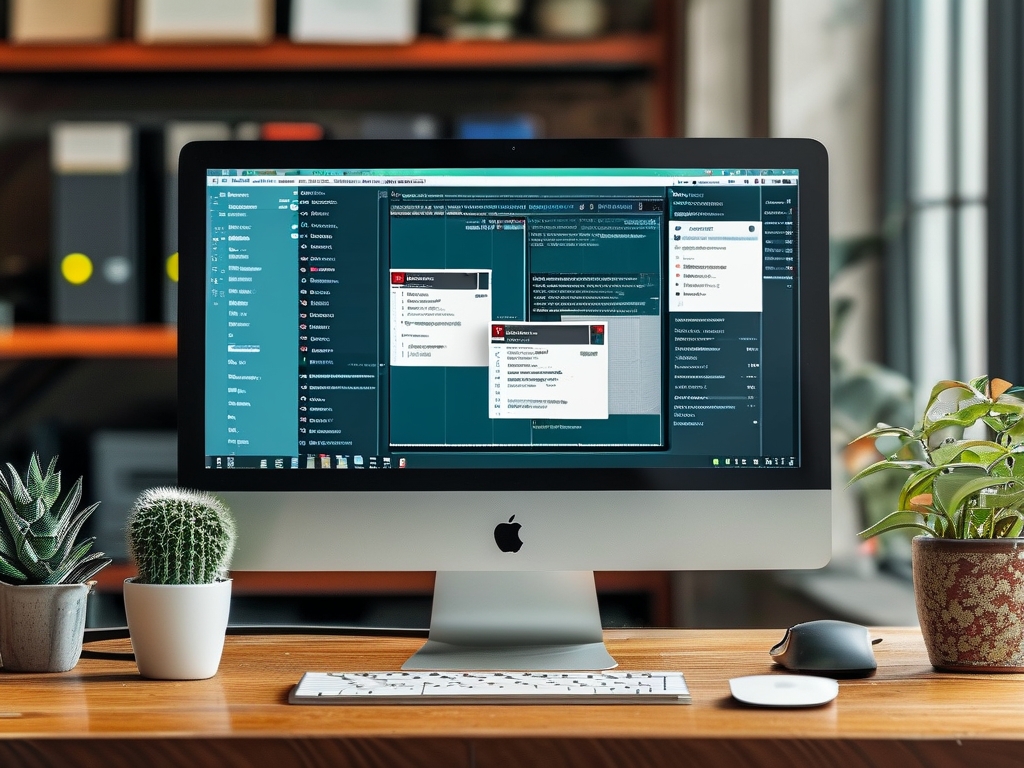In modern software development environments, implementing automated deployment pipelines has become essential for maintaining efficiency. This article explores how to configure Jenkins for seamless Windows server deployments while addressing practical implementation challenges.
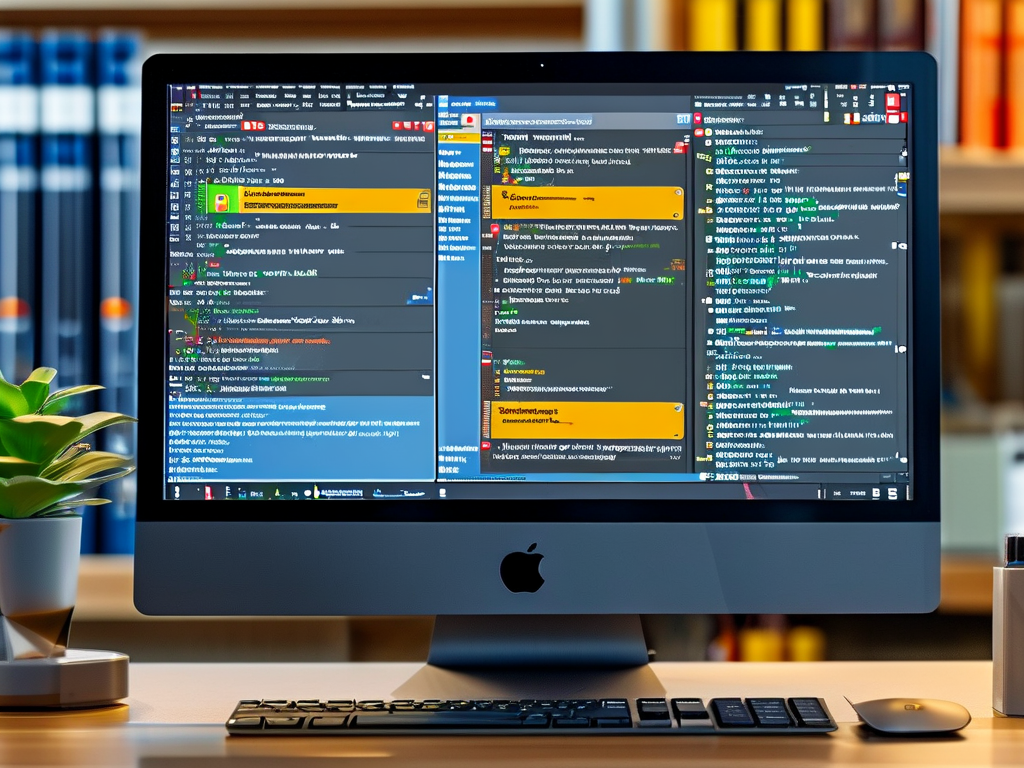
Why Jenkins for Windows Automation?
Jenkins stands out as a versatile automation server that supports cross-platform deployment workflows. For Windows environments specifically, it enables administrators to execute PowerShell scripts, manage IIS configurations, and deploy .NET applications through centralized job scheduling. Unlike cloud-native alternatives, Jenkins provides granular control over legacy Windows services and registry operations.
Core Implementation Steps
-
Jenkins Windows Agent Setup
Install the Jenkins agent on target Windows machines using PowerShell:$JENKINS_URL="http://jenkins-server:8080" $SECRET="agent-auth-token" $AGENT_NAME="win-prod-01" java -jar agent.jar -jnlpUrl $JENKINS_URL/computer/$AGENT_NAME/jenkins-agent.jnlp -secret $SECRET -workDir "C:\jenkins"
-
Pipeline Configuration
Create a Freestyle project in Jenkins and configure Windows-specific build triggers:
- Set "Execute Windows batch command" for legacy application support
- Use "Invoke PowerShell" for modern script execution
- Configure post-build actions for artifact archiving
Advanced Integration Patterns
For complex Windows environments, consider these optimizations:
- Security Context Management: Configure service accounts with least-privilege access through Group Policy Objects (GPO)
- Dependency Handling: Integrate Chocolatey package manager for software pre-requisites
stage('Install Dependencies') { steps { bat 'choco install dotnetcore-sdk -y' } }
Troubleshooting Common Issues
Windows deployments often encounter path resolution errors due to mixed slash types. Force consistent path formatting in pipelines:
def cleanPath = "${WORKSPACE}".replace('/', '\\') + '\\build_output'
Service startup failures frequently stem from account permission issues. Always validate service account privileges in Computer Management console before deployment.
Performance Optimization Techniques
-
Enable pipeline parallelization for multi-service architectures:
parallel( "WebDeploy": { bat 'msdeploy.exe -verb:sync -source:contentPath="C:\\app" -dest:contentPath="D:\\prod"' }, "DatabaseUpdate": { bat 'sqlcmd -Q "EXEC sp_deploy_proc"' } ) -
Implement incremental deployment strategies using robocopy with Jenkinsfile integration:
robocopy C:\jenkins\artifacts \\prod-server\apps /MIR /XD node_modules /XF *.tmp
Security Best Practices
- Store Windows credentials using Jenkins' "Managed Credentials" with domain account binding
- Enable SSL encryption for Jenkins controller-agent communication
- Configure Windows firewall rules to restrict Jenkins agent ports (default TCP 50000)
Monitoring and Maintenance
Leverage these tools for sustainable operations:
- PerfMon Integration: Track deployment durations through Windows Performance Monitor counters
- Event Forwarding: Centralize Windows Event Logs related to deployment activities
- Jenkins Health Check: Implement readiness probes for Windows agents using custom PowerShell scripts
Real-World Implementation Scenario
A financial institution migrated 200+ legacy ASP.NET applications to Jenkins pipelines, achieving:
- 78% reduction in deployment errors
- 63% faster rollback execution
- Centralized audit trail through Jenkins build history
This transformation required custom plugin development for proprietary Windows banking software integration, demonstrating Jenkins' extensibility in enterprise Windows environments.
Mastering Jenkins for Windows automation demands understanding both CI/CD principles and Windows ecosystem specifics. By combining Jenkins' scheduling capabilities with PowerShell's administrative power, teams can build robust deployment pipelines that accommodate unique Windows infrastructure requirements. Continuous refinement through performance monitoring and security hardening ensures long-term operational success in dynamic IT environments.