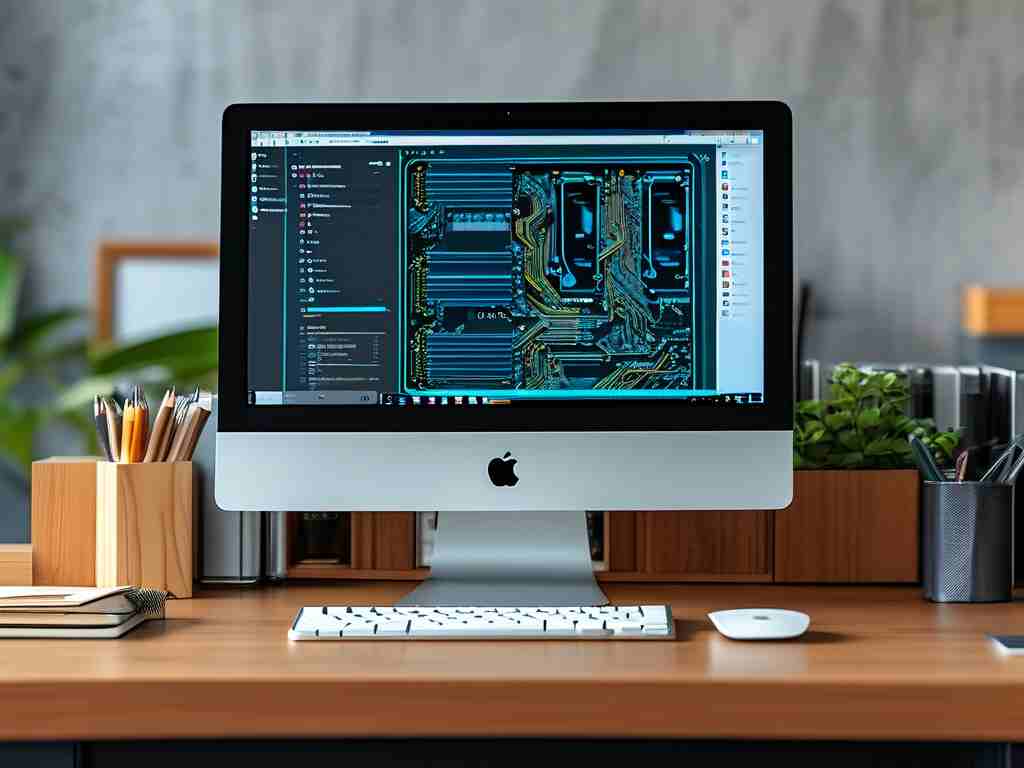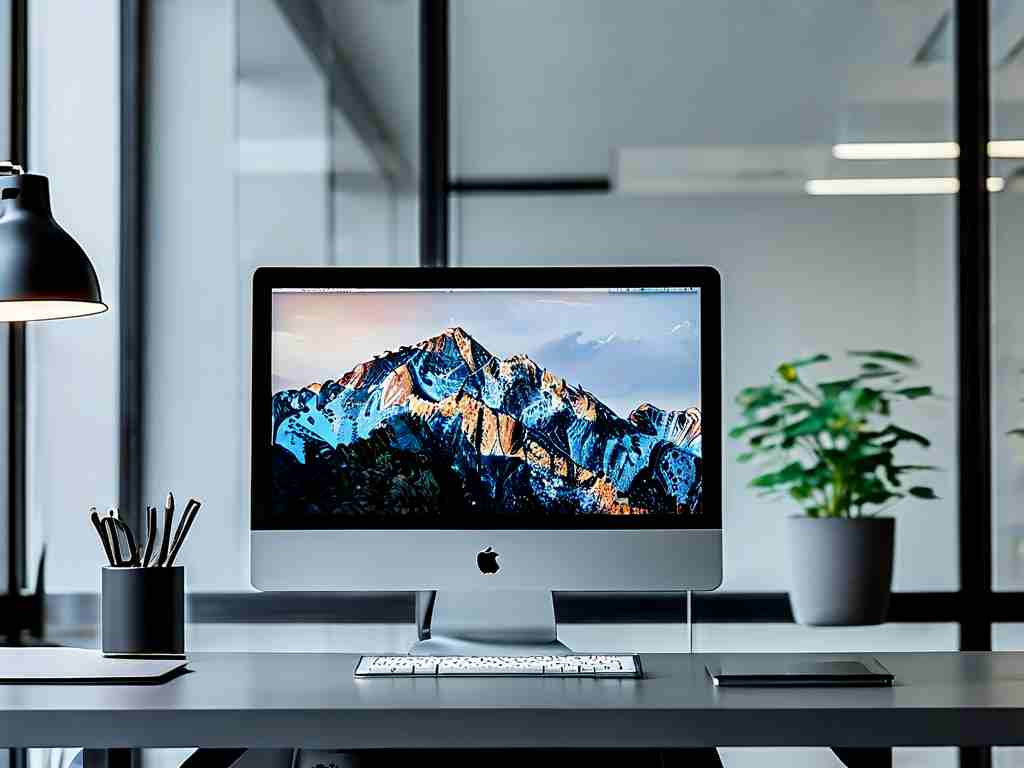In today’s digital age, capturing moments through photos has become effortless, but managing the growing volume of image files can quickly turn into a headache. Whether you’re a professional photographer or a casual smartphone user, optimizing photo storage is essential to keep devices running smoothly and memories accessible. Here’s a practical guide to mastering memory management for your photos without compromising quality or convenience.
Understand Your Storage Landscape
Before diving into cleanup routines, assess where your photos are stored. Most devices split memory between system files, apps, and media. Photos often consume the largest chunk, especially if you shoot in high resolution or record videos. Check your device’s storage settings to identify how much space photos occupy. For example, smartphones like iPhones and Android devices provide breakdowns under “Storage” in settings, while DSLR users might rely on SD card capacity.
Prioritize Quality Over Quantity
One common mistake is hoarding thousands of nearly identical shots. Instead of keeping 20 versions of the same sunset, select the best 2-3 images and delete the rest. Tools like Google Photos’ “Assistant” or Adobe Lightroom’s “Auto Tagging” can help flag duplicates or blurry shots. For manual sorting, create a folder named “To Review” and dedicate 10 minutes daily to curate. This habit prevents backlog and ensures only meaningful photos remain.
Leverage Cloud and Hybrid Storage
Cloud services like Google Drive, iCloud, or Dropbox offer seamless backup solutions, but relying solely on the cloud can be risky. Adopt a hybrid approach:
- Keep frequently accessed photos (e.g., recent vacations) on your device.
- Archive older albums to the cloud.
- Use physical backups like external SSDs for critical projects.
Most cloud platforms auto-sync photos, but disable this feature if you’re on a limited data plan. Instead, manually upload via Wi-Fi during off-peak hours.
Optimize Camera Settings
Modern cameras and phones let users adjust photo resolution and format. If storage is tight, switch from RAW to JPEG—this reduces file size by up to 75%. For smartphone users, enabling “HEIF” (High-Efficiency Image Format) on iPhones or “Storage Saver” mode on Android devices compresses images without noticeable quality loss. However, professionals should reserve RAW for client work or complex edits.

Schedule Regular Cleanups
Set calendar reminders to audit your photo library quarterly. Start by deleting screenshots, accidental clicks, and temporary downloads. Apps like Gemini Photos (iOS) or Files by Google (Android) automate this by detecting low-value content. For DSLR users, reformat SD cards after transferring files to a primary storage hub. This minimizes corruption risks and resets storage space.
Use External Storage Wisely
Portable SSDs and high-speed SD cards are affordable and reliable. When selecting hardware, prioritize durability over price—opt for waterproof or shock-resistant drives if you travel often. Label drives by year or event (e.g., “2024-WeddingProjects”) for quick retrieval. Avoid storing photos solely on USB flash drives, as they’re prone to failure and slower transfer speeds.
Embrace Album Organization
Create a logical folder structure to avoid chaos. For instance:
- /Photos/2024/06_SummerTrip/Edits
- /Photos/Personal/Birthdays/2024
Tag photos with keywords like “Landscape” or “Portrait” to enable quick searches. Apps like Apple Photos and Google Photos use AI-based facial recognition and location tagging, but manual labels add precision.
Monitor App Permissions
Social media and messaging apps often auto-save photos to your device. Revoke unnecessary permissions—for example, disable “Save to Camera Roll” in WhatsApp or Telegram settings. Similarly, clear cached thumbnails in apps like Instagram, which can silently consume gigabytes over time.

Educate Yourself on File Formats
Understanding formats like JPEG, PNG, and WEBP helps balance quality and size. Use JPEG for everyday photos, PNG for transparent logos, and WEBP for web-friendly graphics. Convert outdated formats (e.g., BMP) to modern ones using free tools like XnConvert.
By implementing these strategies, you’ll reclaim storage space, speed up devices, and create a sustainable system for future photos. Memory management isn’t about deleting memories—it’s about preserving them intelligently. Start with one tip today, and gradually build habits that keep your digital life clutter-free.