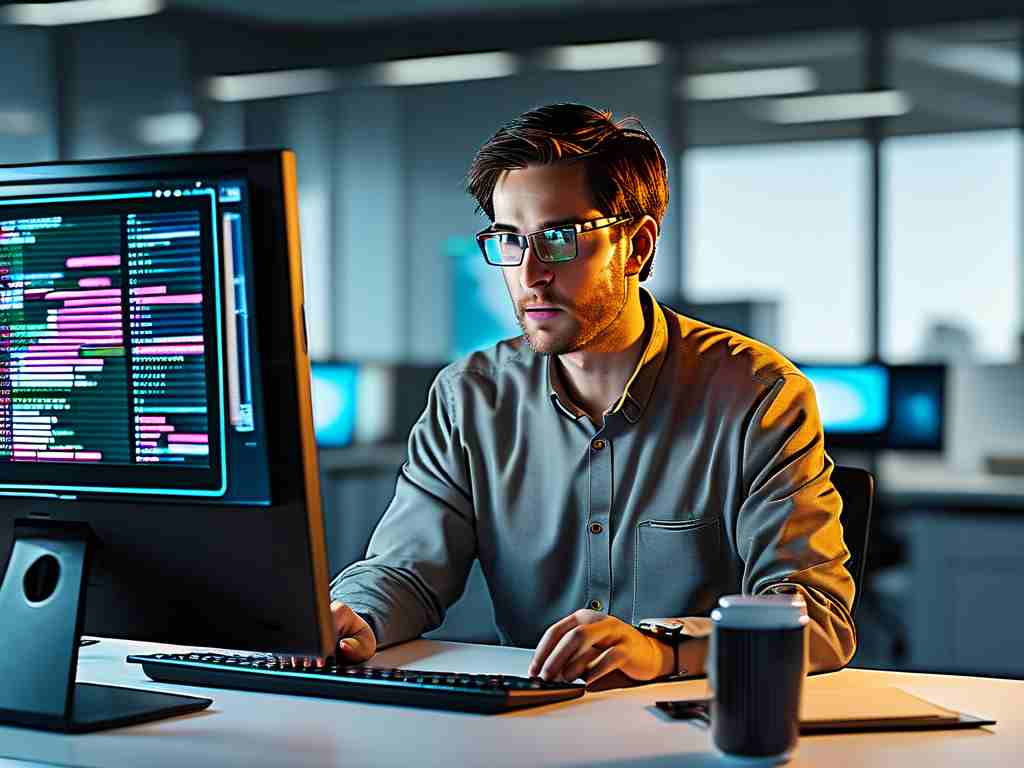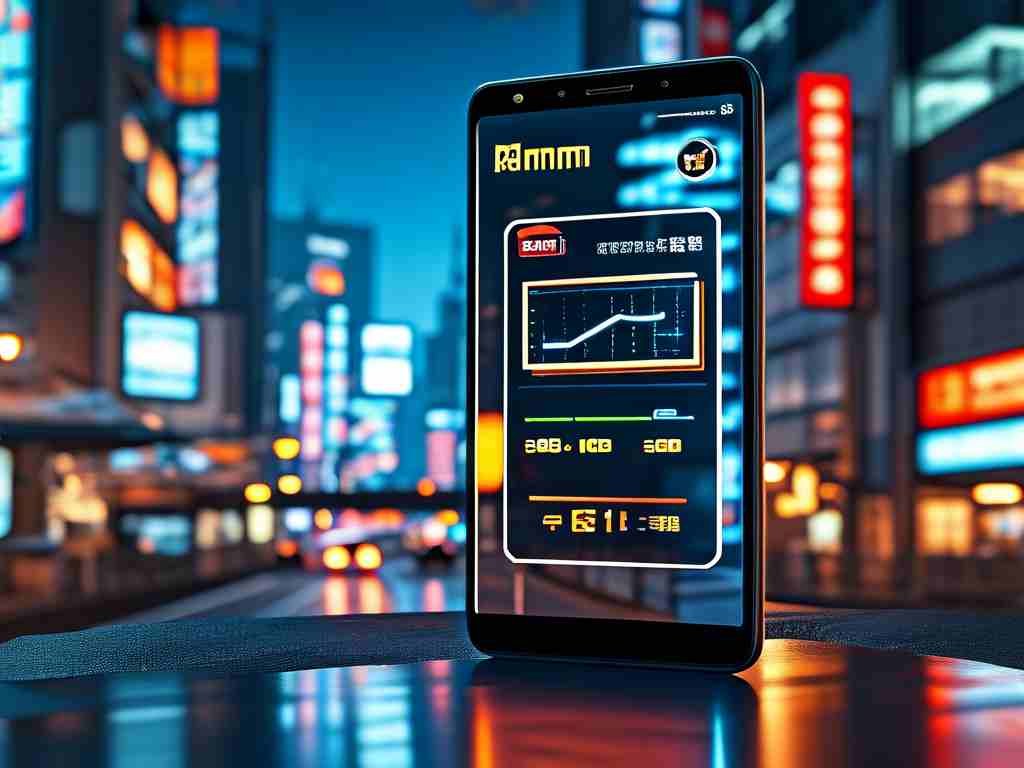Understanding how to calculate the memory size of a digital photo is essential for photographers, designers, and anyone working with digital media. Whether you're optimizing storage space or preparing files for upload, knowing the factors that influence a photo's memory consumption can save time and resources. This article breaks down the key elements involved in determining a photo’s file size and provides actionable steps to perform the calculation.

Key Factors Affecting Photo Memory
Three primary factors determine a photo’s memory size: resolution, bit depth, and compression format. Resolution refers to the total number of pixels in an image, typically expressed as width × height (e.g., 4000×3000 pixels). Bit depth defines the amount of color information stored per pixel, measured in bits. Most standard images use 24-bit color (8 bits per red, green, and blue channel), while professional formats like RAW may use higher bit depths. Compression formats, such as JPEG or PNG, reduce file size by eliminating redundant data, though this can affect image quality.
The Basic Calculation Formula
To estimate a photo’s uncompressed memory size, use this formula:
Memory (in bytes) = (Width × Height × Bit Depth) / 8 For example, a 4000×3000 pixel image with 24-bit color depth would require:
(4000 × 3000 × 24) / 8 = 36,000,000 bytes ≈ 34.3 MB This represents the "raw" size without compression. Actual file sizes are smaller due to compression algorithms. Formats like JPEG can reduce memory usage by 90% or more, depending on quality settings.
Compression and File Formats
Different file formats apply varying levels of compression. JPEG uses lossy compression, which prioritizes smaller file sizes over perfect accuracy, making it ideal for web use. PNG employs lossless compression, preserving quality but resulting in larger files—useful for graphics with sharp edges or transparency. RAW files, favored by photographers, retain all sensor data without compression, leading to significantly larger sizes.
To calculate memory after compression, divide the uncompressed size by the compression ratio. For instance, a JPEG with a 10:1 compression ratio would reduce a 34.3 MB raw image to approximately 3.4 MB. However, compression ratios vary widely based on content complexity and settings.
Practical Examples
- Smartphone Photo: A 12 MP (4032×3024) JPEG image with 85% quality might occupy 4-5 MB.
- DSLR RAW File: A 24 MP (6000×4000) RAW image with 14-bit depth could require 30-40 MB.
- PNG Screenshot: A 1920×1080 PNG with minimal color variation might be 500 KB.
Tools for Accurate Measurement
While manual calculations provide estimates, software tools like Photoshop, Lightroom, or free utilities (e.g., GIMP) display precise file sizes. For developers, libraries like Python’s Pillow can extract metadata programmatically:
from PIL import Image
img = Image.open("photo.jpg")
width, height = img.size
bits_per_pixel = img.bits
uncompressed_size = (width * height * bits_per_pixel) / 8
print(f"Uncompressed size: {uncompressed_size / 1e6:.2f} MB")
Optimizing Photo Memory Usage
To balance quality and storage:
- Adjust resolution based on intended use (e.g., lower resolution for social media).
- Experiment with compression settings—JPEG at 70-80% quality often achieves a good compromise.
- Use format-specific strategies, such as reducing PNG color palettes.
By mastering these principles, users can make informed decisions about capturing, editing, and storing digital images efficiently.