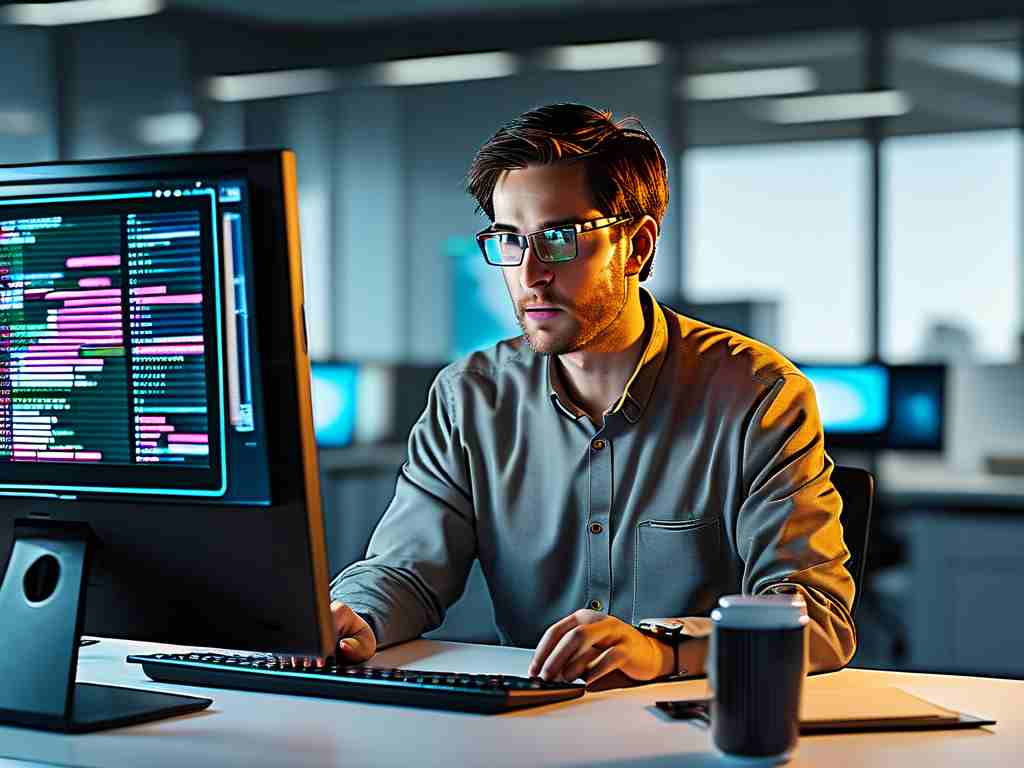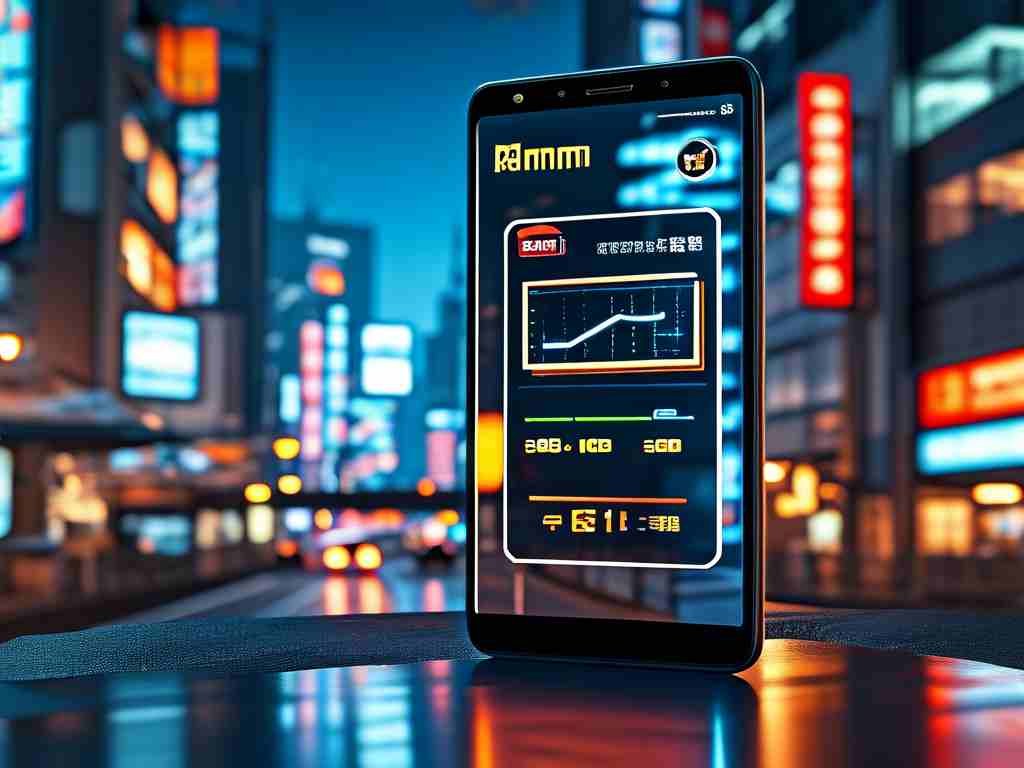In the realm of digital imaging, understanding how pixels consume memory is critical for optimizing storage, improving performance, and managing resources efficiently. Whether you're a developer designing graphics-heavy applications or a photographer working with high-resolution images, grasping this concept ensures smarter workflows. Let’s break down the mechanics behind pixel memory calculation and explore its practical implications.

The Fundamentals of Pixel Storage
A pixel (short for "picture element") is the smallest unit of a digital image. Each pixel represents a single color, defined by a combination of numerical values. The memory required to store a pixel depends on its color depth—the number of bits used to describe its color. For example:
- A 1-bit image uses 1 bit per pixel (bpp), allowing only black (0) or white (1).
- An 8-bit grayscale image allocates 8 bits per pixel, enabling 256 shades of gray.
- A 24-bit RGB image assigns 8 bits to each red, green, and blue channel, totaling 16.7 million possible colors.
To calculate the memory footprint of an image, use this formula:
Memory (in bytes) = (Width × Height × Bits per Pixel) / 8 For instance, a 1920x1080 image with 24-bit color depth requires:
(1920 × 1080 × 24) / 8 = 6,220,800 bytes ≈ 6.22 MB Factors Influencing Memory Consumption
- Resolution: Higher resolutions (more pixels) directly increase memory usage. A 4K image (3840x2160) demands four times the memory of a 1080p image.
- Color Depth: Using 32-bit RGBA (including an alpha channel for transparency) instead of 24-bit RGB adds 33% more memory per pixel.
- Compression: Formats like JPEG reduce file size by discarding data, but uncompressed formats (e.g., BMP) retain full pixel information.
Practical Applications
- Web Development: Optimizing images by reducing resolution or color depth can accelerate page loading. A hero image downsized from 32-bit to 8-bit indexed color might save 75% of memory.
- Game Design: Real-time rendering relies on efficient texture management. A game using 4096x4096 32-bit textures would require 64 MB of VRAM per texture—a critical consideration for GPU performance.
- Medical Imaging: High-bit-depth scans (e.g., 16-bit DICOM files) preserve diagnostic details but require specialized storage solutions.
Code Snippet: Calculating Memory in Python
def calculate_image_memory(width, height, bits_per_pixel):
total_bits = width * height * bits_per_pixel
total_bytes = total_bits / 8
return total_bytes
# Example usage for a 1200x800 RGB image
memory = calculate_image_memory(1200, 800, 24)
print(f"Memory required: {memory / 1e6:.2f} MB")
This script outputs 2.88 MB, demonstrating how even modest resolutions add up quickly.
Optimization Strategies
- Downsampling: Reduce resolution for non-critical visuals.
- Indexed Color Palettes: Use 8-bit color for simple graphics like logos.
- Lossless Compression: Apply algorithms like PNG’s DEFLATE to shrink file sizes without quality loss.
The Hidden Costs of Transparency and Layers
Software like Photoshop introduces complexity with layer stacks. A PSD file with ten 24-bit layers at 1920x1080 consumes over 60 MB—ten times the base image. Similarly, video editing projects multiply memory needs frame-by-frame.
By mastering pixel memory calculations, professionals across industries can balance quality and efficiency, ensuring their digital assets perform optimally without wasting resources.