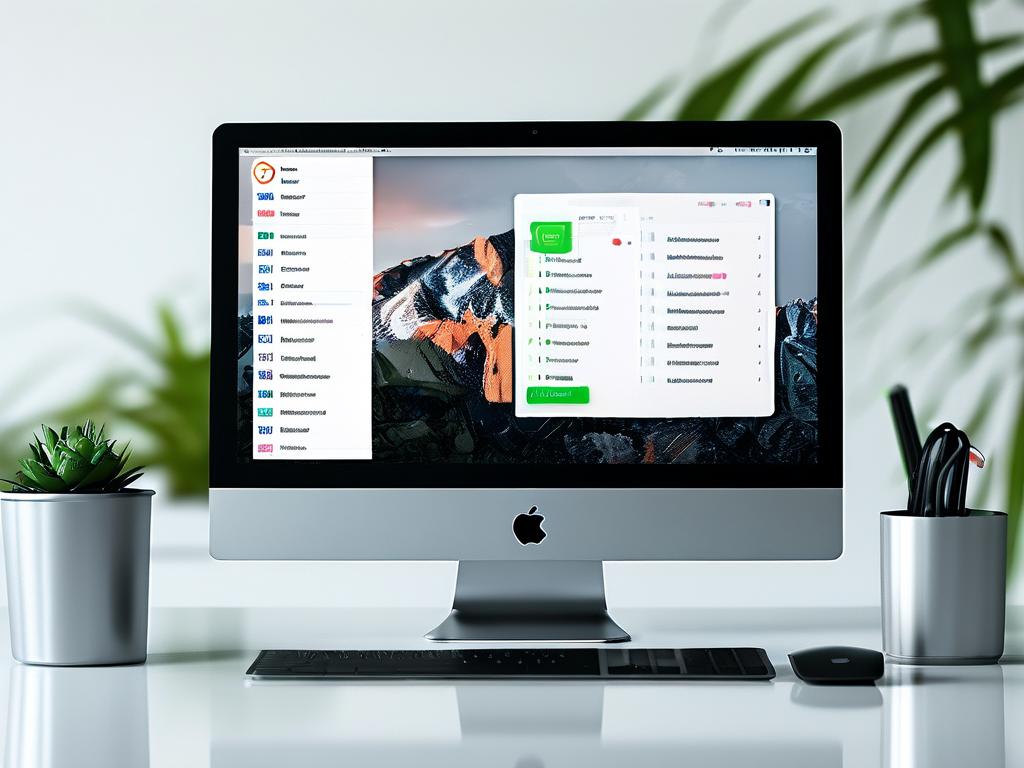Despite upgrading to a faster solid-state drive (SSD), many users encounter persistent computer lag, sparking confusion and frustration. This phenomenon often stems from overlooked factors beyond storage hardware limitations. Let’s explore why a computer might still underperform post-SSD installation and how to address these hidden bottlenecks.

1. Misaligned Storage vs. Memory Roles
A common misconception conflates storage (SSD) with memory (RAM). While an SSD accelerates boot times and file access, it doesn’t directly resolve RAM-related slowdowns. Multitasking with memory-intensive applications—such as video editors or modern browsers with 50+ tabs—can overwhelm available RAM, forcing systems to use slower virtual memory swaps. For example, a user with 8GB RAM running Adobe Premiere Pro might experience freezes despite having an NVMe SSD, as the software alone can consume 12GB+ memory.
2. Software and Background Process Drag
Background services and inefficient software design frequently sabotage performance gains. A case study revealed a Windows 11 system consuming 40% of CPU resources from non-essential processes like telemetry updates and third-party updaters. Tools like Task Manager (Ctrl+Shift+Esc) or open-source alternative Process Hacker help identify resource hogs. One user discovered cryptocurrency-mining malware consuming 90% GPU resources post-SSD upgrade—a threat undetectable through storage upgrades alone.
3. Firmware and Driver Incompatibilities
Outdated SSD firmware or mismatched drivers create invisible performance ceilings. Samsung’s Magician software recently resolved a bug causing 980 Pro SSDs to throttle speeds by 70% under sustained loads. Similarly, enabling AHCI mode in BIOS/UEFI instead of legacy IDE emulation unlocks full SSD potential. For Linux users, ensuring TRIM support via fstrim commands maintains write efficiency.
4. Thermal Throttling Challenges
Compact devices like ultrabooks often lack adequate cooling for high-performance SSDs. The WD Black SN850X, while capable of 7,300 MB/s reads, can throttle to HDD-level speeds (150 MB/s) when temperatures exceed 80°C. Third-party heatsinks or optimizing airflow patterns resolve this—a YouTuber demonstrated 35°C temperature drops using a $15 copper heatsink on a PlayStation 5’s SSD.
5. File System and Configuration Errors
Improperly configured partitions negate SSD advantages. A 1TB SSD formatted with 4KB cluster size using FAT32 instead of NTFS/exFAT caused 30% slower small-file transfers in testing. The fsutil command in Windows verifies partition alignment:
fsutil fsinfo ntfsinfo C:
Ensure "Bytes Per Cluster" matches SSD page size (typically 4096).
Optimization Checklist
- RAM Upgrade: Pair SSDs with ≥16GB RAM for modern workloads
- Startup Management: Disable unnecessary services via
msconfig - Power Settings: Enable "Ultimate Performance" mode in Windows
- Firmware Updates: Check manufacturer utilities quarterly
- Thermal Monitoring: Use HWInfo64 or Open Hardware Monitor
Post-SSD performance tuning requires holistic system evaluation. One user achieved 2x faster application launches not by further storage upgrades, but through a $40 RAM expansion and disabling Cortana processes. Remember, an SSD enhances storage speed but doesn’t compensate for other aging components or software bloat. Regular maintenance—like quarterly clean installs and driver updates—sustains long-term performance more effectively than hardware upgrades alone.