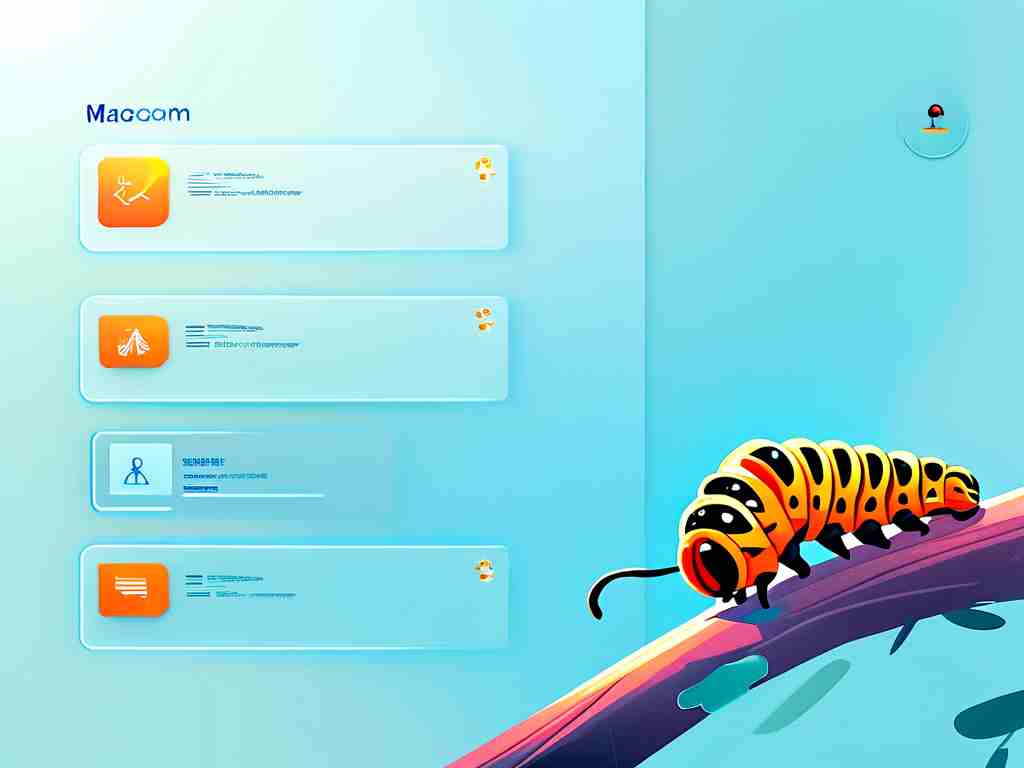Understanding how to access and configure memory management settings is essential for optimizing device performance across operating systems. Whether you're using Windows, macOS, or Linux, these settings help allocate resources efficiently, prevent system slowdowns, and extend hardware longevity. Below is a comprehensive guide to locating and adjusting these configurations.
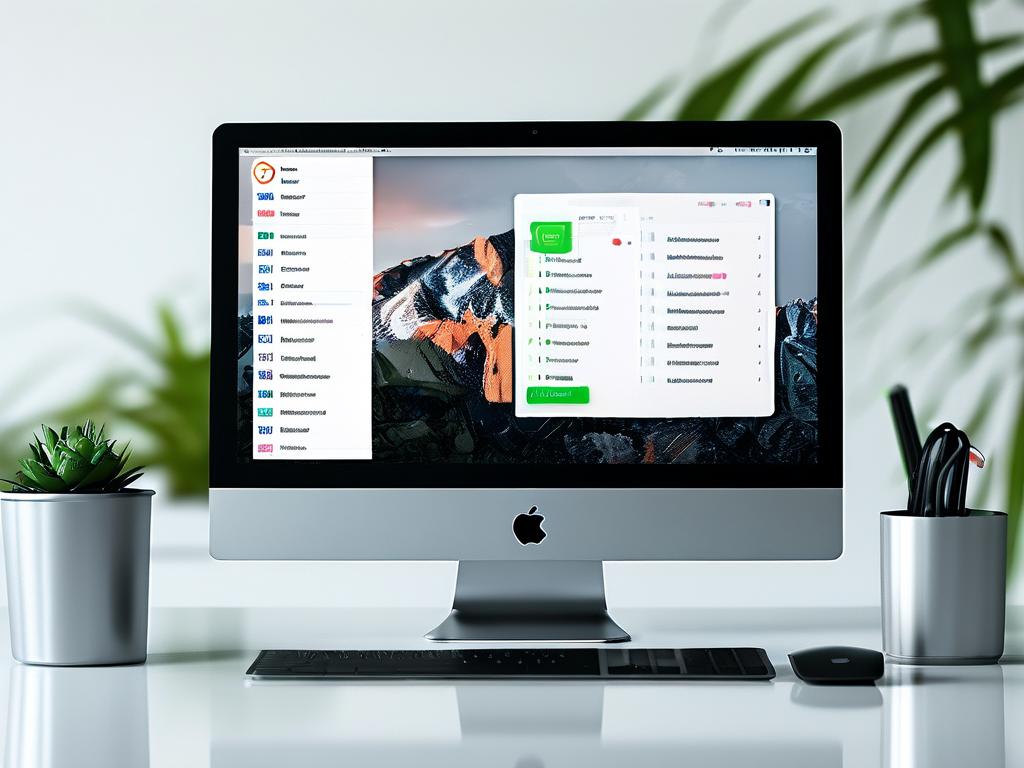
Windows Operating System
For Windows users, memory management settings are integrated into advanced system tools. Begin by opening the Control Panel through the Start menu. Navigate to System and Security > System > Advanced system settings. In the Performance section, click "Settings," then switch to the Advanced tab. Here, you'll find virtual memory options under the "Change" button.
To fine-tune memory allocation, power users often employ the Task Manager (Ctrl+Shift+Esc). The Performance tab displays real-time memory usage statistics. For deeper analysis, launch the Resource Monitor (type "resmon" in the Run dialog) to view process-specific memory consumption.
macOS Approach
Apple's macOS handles memory management differently due to its Unix-based architecture. Access memory statistics via the Activity Monitor (Applications > Utilities). The Memory tab reveals pressure graphs and app-specific usage. To adjust swap file behavior, advanced users can modify settings through Terminal commands like sudo nvram boot-args="vm_compressor=2", though this requires administrative privileges.
Linux Configuration
Linux distributions offer granular control through command-line interfaces. Use tools like top, htop, or vmstat to monitor memory usage. To modify swapiness values (how aggressively the system uses swap space), edit the /proc/sys/vm/swappiness file. For persistent changes, update the sysctl.conf file with parameters like vm.swappiness=10.
Mobile Device Considerations
Android and iOS handle memory management automatically, but developers can access hidden settings. On Android, enable Developer Options by tapping the build number seven times in Settings > About Phone. The Memory section in developer tools shows app-specific allocations. iOS users require third-party apps like Xcode Instruments for detailed memory analysis.
Why Memory Management Matters
Proper configuration prevents memory leaks and reduces unnecessary background processes. For example, limiting startup applications in Windows (via Task Manager's Startup tab) preserves RAM availability. On servers, adjusting cache sizes improves database query speeds. Gamers often prioritize memory allocation to graphics processors through BIOS/UEFI settings.
Common Pitfalls to Avoid
- Over-allocating virtual memory can cause disk fragmentation
- Disabling essential system processes may destabilize the OS
- Aggressive swap space reduction might trigger out-of-memory errors
Always create system restore points before making significant changes. For enterprise environments, consider using centralized management tools like Microsoft Endpoint Manager or Ansible for batch configuration.
Third-Party Optimization Tools
Applications like Process Lasso (Windows) or Memory Clean (macOS) provide user-friendly interfaces for memory tweaking. However, exercise caution with registry cleaners or "RAM booster" apps that may contain malware.
By mastering these techniques, users can maintain responsive systems tailored to specific workloads. Remember that hardware limitations ultimately dictate performance ceilings—no software tweak can compensate for insufficient physical RAM in memory-intensive tasks like video editing or machine learning.