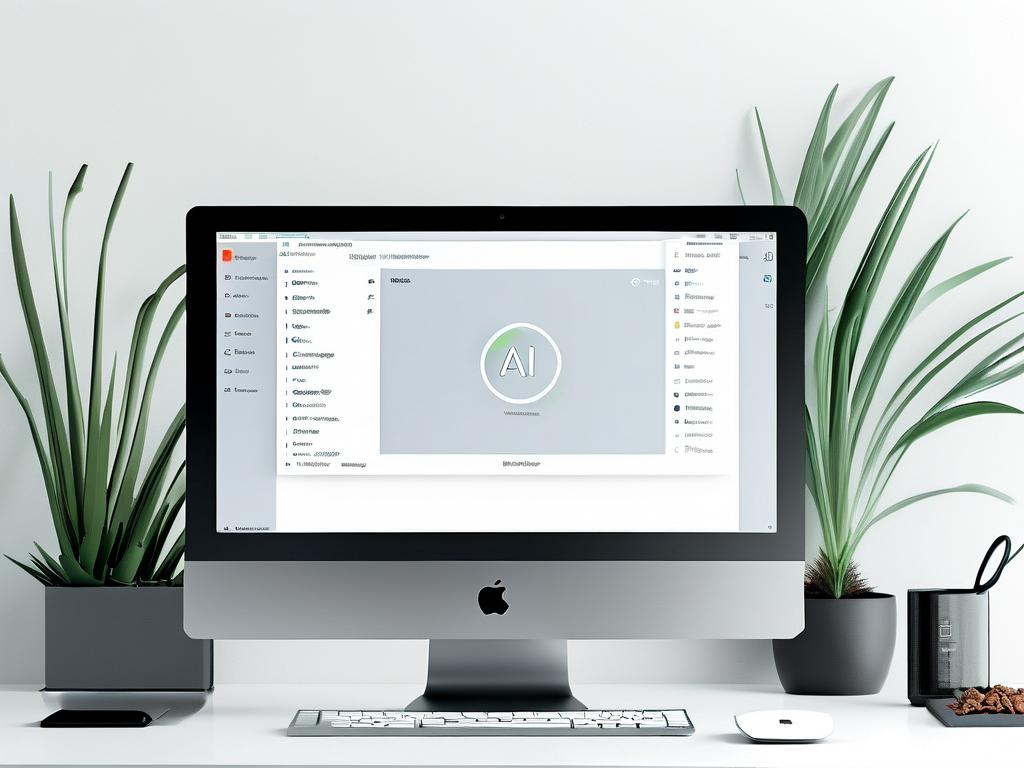Managing photo album storage efficiently is a common challenge for smartphone and computer users. As cameras and apps generate high-resolution images, storage space dwindles quickly, leading to slower device performance. This article explores practical strategies to optimize memory usage without losing precious memories.
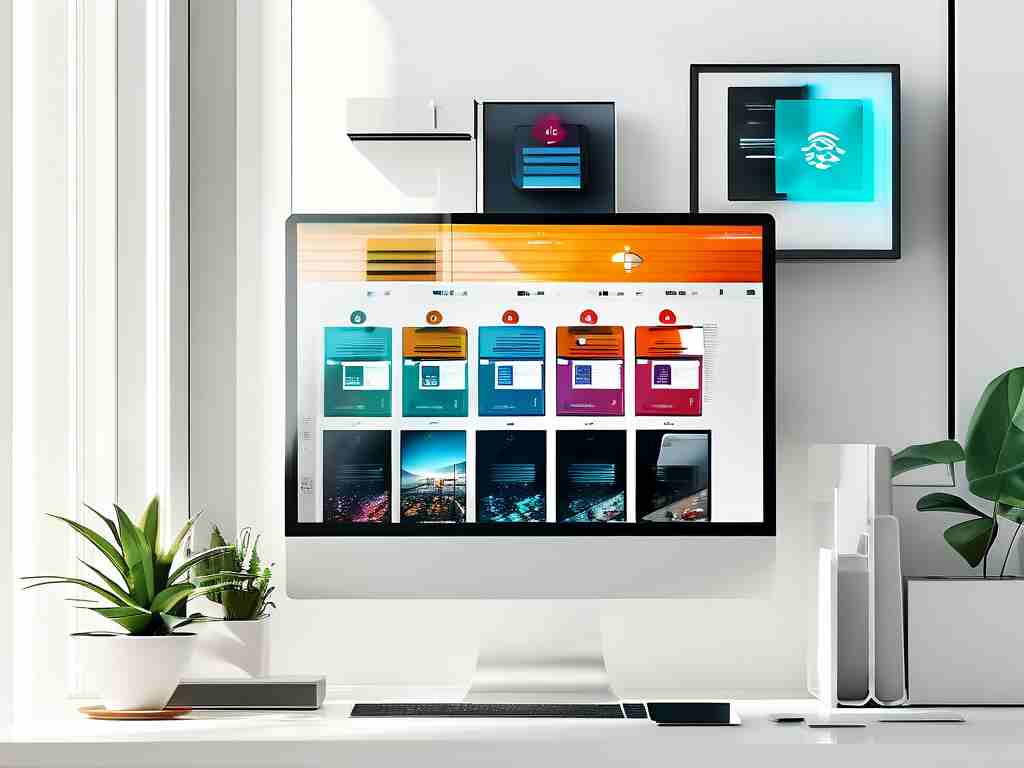
Understanding Storage Consumption
Before diving into solutions, identify what’s consuming space. Modern smartphones provide built-in tools to analyze storage distribution. For example, iOS users can check "Settings > General > iPhone Storage," while Android users navigate to "Settings > Storage." Look for categories like "Photos & Videos" or "Media Files." Often, redundant screenshots, blurry images, or duplicate files silently occupy gigabytes.
Optimize Photo Quality Settings
Adjusting camera settings is a proactive approach. Most devices allow users to choose between resolution formats. For instance, switching from 4K video recording to 1080p can reduce file sizes by up to 75%. Similarly, enabling formats like HEIC (High-Efficiency Image Container) instead of JPEG saves space without noticeable quality loss. Apps like Google Photos also offer "Storage Saver" modes that compress images during backup.
Leverage Cloud-Based Solutions
Cloud storage platforms like Google Photos, iCloud, or Dropbox provide seamless ways to offload photos. By enabling automatic uploads, users can store originals in the cloud while keeping device-friendly versions locally. For example, Google Photos’ "Free Up Space" feature removes local copies after secure cloud backup. However, ensure a stable internet connection and monitor subscription costs for extended storage plans.
Delete Unnecessary Content
Regularly curate your gallery. Start by filtering duplicates using apps like Remo Duplicate Photos Remover or built-in tools like Apple’s "Duplicate Albums." Next, delete blurred shots, accidental captures, or outdated screenshots. To avoid hesitation, create an "Archive" folder for questionable items and review it monthly. For bulk deletions, sort photos by size to target large videos or RAW files first.
Use Native Compression Tools
Operating systems often include hidden optimization features. On macOS, the "Optimize Storage" option in Photos.app replaces full-resolution images with compact versions when storage is low. Windows users can enable "Compact OS" or use third-party tools like CCleaner to compress system files. For mobile devices, apps like Files by Google offer one-tap cleanup suggestions.
Organize with Albums and Tags
A well-structured library simplifies management. Create thematic albums (e.g., "Travel 2023" or "Family Events") to group related photos. Adding tags or keywords makes searching faster, reducing the need to scroll through thousands of images. Apps like Adobe Lightroom even allow AI-powered tagging based on faces, locations, or objects.
Local vs. External Storage Balance
While cloud storage is convenient, maintaining a local backup is wise. Use external drives or NAS (Network-Attached Storage) for physical copies. Schedule quarterly transfers to free up device memory. For smartphones, microSD cards (if supported) offer expandable storage. Always encrypt sensitive data before transferring.
Automate Maintenance Routines
Consistency is key. Set monthly reminders to review and clean your photo library. Enable auto-delete features for trash folders—both Google Photos and iCloud permanently erase trashed items after 30 days. Use automation apps like Shortcuts (iOS) or Tasker (Android) to create workflows that resize, back up, or organize photos automatically.
Effectively managing photo storage requires a mix of smart settings, regular maintenance, and leveraging modern tools. By combining cloud solutions, local backups, and mindful curation, users can preserve memories without compromising device performance. Start with a storage audit today, and adopt one or two strategies to maintain a clutter-free digital gallery.