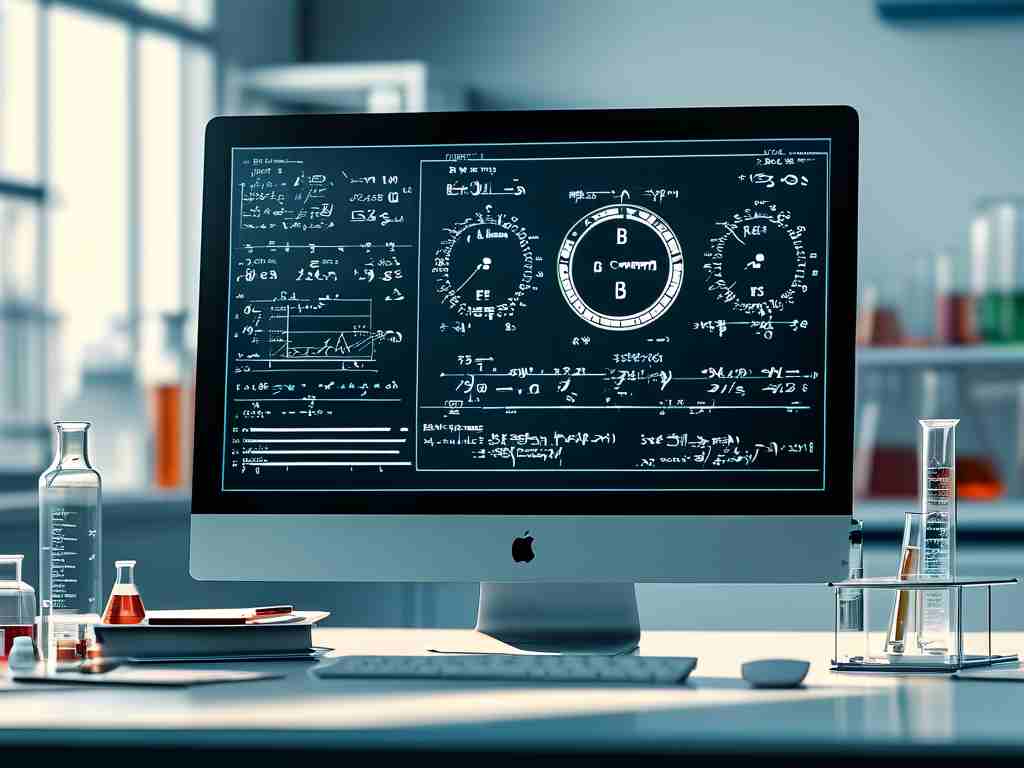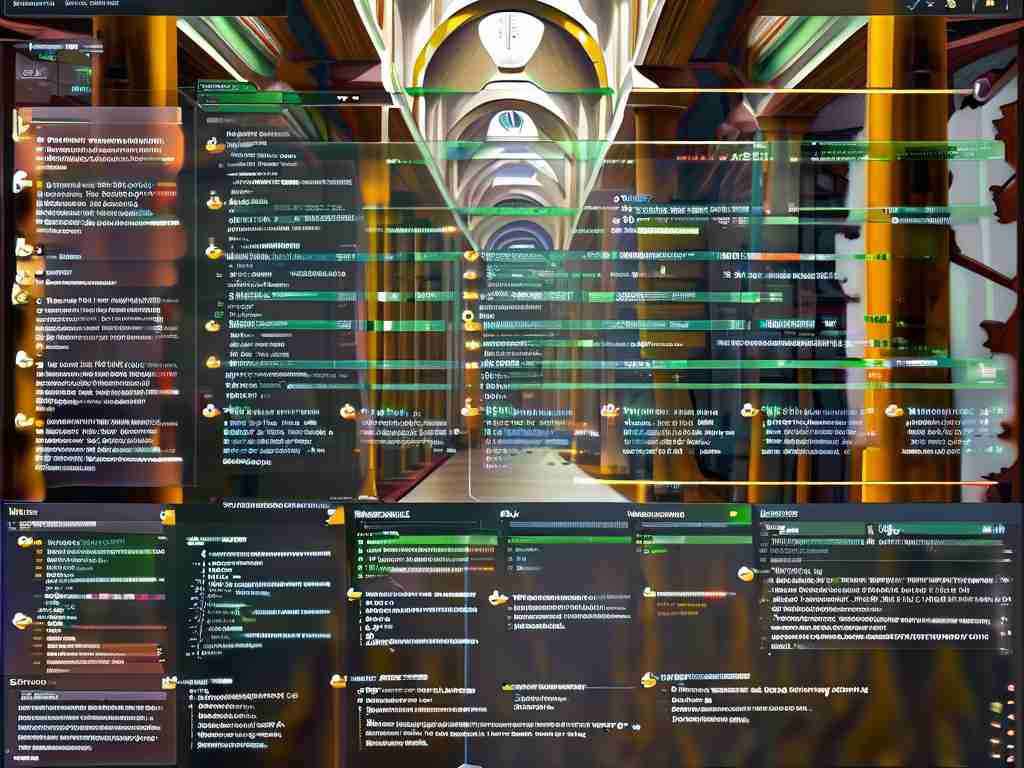When performing complex computations or running resource-intensive applications, encountering the "low memory" warning can disrupt workflows and reduce productivity. This issue stems from either physical hardware limitations or inefficient software resource allocation. Below are practical strategies to address insufficient memory challenges while maintaining system stability.

Diagnose Memory Usage Patterns
Begin by identifying memory consumption sources. On Windows, use Task Manager (Ctrl+Shift+Esc) to sort processes by memory usage. macOS users can leverage Activity Monitor (Cmd+Space > "Activity Monitor"). Look for unexpected memory hogs like background updaters, abandoned browser tabs, or malfunctioning applications. Developers might employ code-level profiling tools:
# Sample memory profiling in Python using memory_profiler
from memory_profiler import profile
@profile
def memory_intensive_task():
data = [i**2 for i in range(10**6)]
return sum(data)
Optimize Active Applications
Immediate relief often comes from closing unnecessary programs. Web browsers typically rank as top memory consumers – a single Chrome tab can occupy 200-400MB. Consider these adjustments:
- Replace desktop apps with web-based alternatives for temporary tasks
- Disable browser extensions running in background
- Use "Sleep Tabs" features in modern browsers like Edge or Firefox
Expand Virtual Memory
All operating systems utilize disk space as auxiliary memory through page files. While slower than physical RAM, this provides crucial overflow capacity:
- Windows: System Properties > Advanced > Performance Settings > Advanced > Virtual Memory
- Linux: Modify
/etc/sysctl.confto adjustvm.swappinessvalue - macOS: System Settings > General > Storage > Manage > Optimize
Aim to set virtual memory at 1.5x physical RAM capacity, but avoid over-allocation on SSDs to prevent premature wear.
Hardware Upgrades
When software tweaks prove insufficient, consider hardware improvements:
- RAM Addition: Check motherboard specifications for maximum supported capacity and compatible DDR type
- Storage Upgrade: Replace HDDs with NVMe SSDs for faster swap file operations
- GPU Utilization: Offload computation to graphics cards using CUDA or OpenCL frameworks
Software-Level Optimization
Developers can implement memory-efficient coding practices:
// Node.js memory management example
const bufferPool = new WeakMap();
function processLargeDataSet(input) {
let buffer = bufferPool.get(input) || new ArrayBuffer(1024);
// Re-use existing buffers
}
For end-users:
- Switch to lightweight software alternatives (e.g., SumatraPDF instead of Adobe Reader)
- Configure applications to limit history/cache retention
- Schedule memory-intensive tasks during off-peak hours
System-Wide Maintenance
Regular maintenance prevents gradual memory performance degradation:
- Conduct monthly disk cleanups removing temporary files
- Update device drivers and firmware
- Reset system management controller (SMC) on macOS devices
- Check for memory leaks in frequently used applications
Cloud-Based Solutions
For non-recurring memory demands, cloud computing services offer scalable solutions:
- AWS Lambda for serverless task execution
- Google Colab for machine learning projects
- Virtual desktop infrastructure (VDI) for enterprise environments
Advanced Techniques
Power users can explore:
- RAM disk configurations for temporary files
- Custom Linux kernel tuning
- Memory compression technologies like zRAM
- Hypervisor-level resource allocation in virtual machines
Persistent memory issues might indicate deeper hardware problems. Run manufacturer diagnostics tools – Windows Memory Diagnostic or MemTest86 – to identify faulty RAM modules.
By systematically applying these strategies, users can significantly extend their system's computational capabilities without immediate hardware investments. For ongoing memory-intensive workflows, consider establishing a hardware upgrade cycle aligned with project requirements and technological advancements.