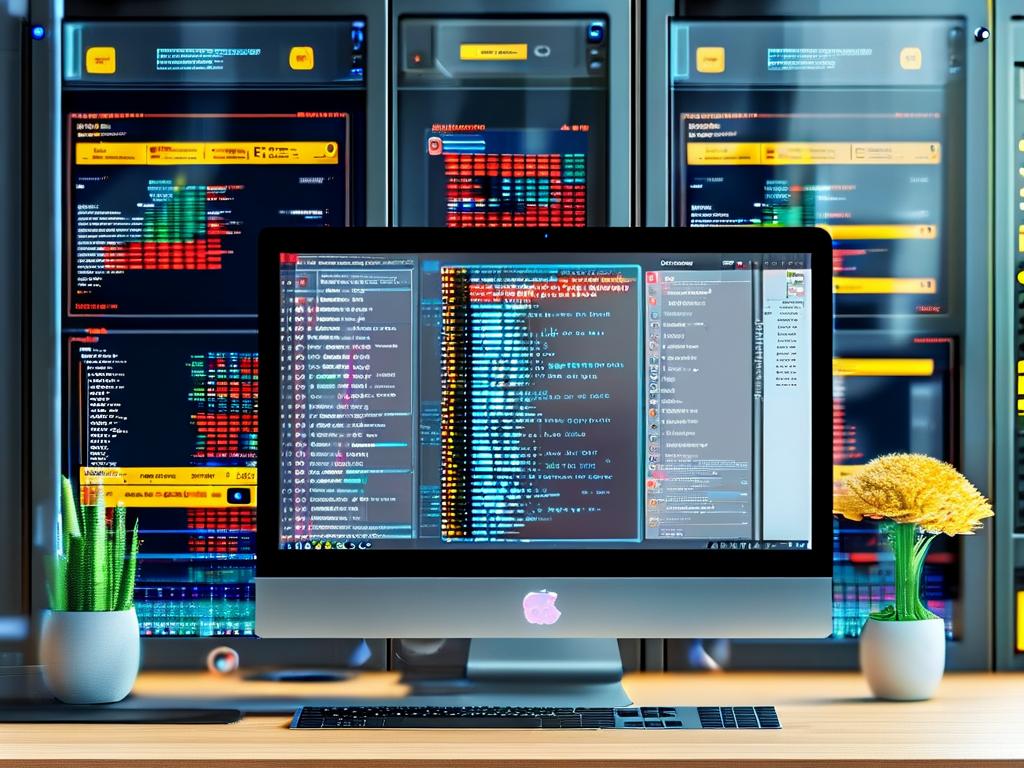In modern software development, streamlining deployment processes is critical for efficiency. For .NET developers, Docker offers a robust solution to automate and standardize deployments across environments. This guide explores practical methods to integrate Docker into .NET workflows, ensuring consistent results from development to production.

Why Docker for .NET Applications?
Docker containers encapsulate applications and dependencies, eliminating the "it works on my machine" dilemma. For .NET projects, this means developers can create isolated environments that mirror production settings. By packaging the runtime, libraries, and configuration files into a single image, teams reduce deployment errors and accelerate release cycles.
Setting Up a Basic Dockerfile
Start by creating a Dockerfile in your .NET project’s root directory. Below is a minimal configuration for an ASP.NET Core application:
FROM mcr.microsoft.com/dotnet/sdk:7.0 AS build WORKDIR /src COPY *.csproj ./ RUN dotnet restore COPY . . RUN dotnet publish -c Release -o /app FROM mcr.microsoft.com/dotnet/aspnet:7.0 WORKDIR /app COPY --from=build /app . ENTRYPOINT ["dotnet", "YourApp.dll"]
This multi-stage build optimizes the final image size by separating the build environment from the runtime. The sdk image compiles the code, while the aspnet image serves the published application.
Automating Builds with Docker Compose
For multi-container setups, docker-compose.yml simplifies orchestration. Below is an example integrating a .NET API and PostgreSQL database:
version: '3.9'
services:
webapp:
build: .
ports:
- "5000:80"
depends_on:
- db
db:
image: postgres:latest
environment:
POSTGRES_PASSWORD: example
Run docker-compose up --build to start both services. This setup ensures dependencies like databases are initialized before the application.
CI/CD Pipeline Integration
To fully automate deployments, integrate Docker into CI/CD tools like GitHub Actions or Azure DevOps. Below is a GitHub Actions snippet to build and push images:
name: Docker Build
on: [push]
jobs:
build:
runs-on: ubuntu-latest
steps:
- uses: actions/checkout@v4
- name: Build Docker Image
run: docker build -t yourregistry/yourapp:latest .
- name: Push to Registry
run: |
echo "${{ secrets.DOCKER_PASSWORD }}" | docker login -u "${{ secrets.DOCKER_USERNAME }}" --password-stdin
docker push yourregistry/yourapp:latest
This workflow triggers on code pushes, builds the image, and uploads it to a container registry.
Handling Configuration and Secrets
Use environment variables for runtime configurations. In Docker, pass variables via the -e flag or a .env file:
docker run -e "ConnectionStrings__Default=Host=db;Password=example" -d yourapp
For sensitive data like API keys, leverage Docker secrets or external vault services.
Optimizing Performance
- Layer Caching: Structure Dockerfiles to maximize cache utilization. Place frequently changing steps (e.g.,
COPY . .) after stable operations likedotnet restore. - Image Size: Use Alpine-based images (e.g.,
mcr.microsoft.com/dotnet/aspnet:7.0-alpine) for lightweight deployments. - Health Checks: Add
HEALTHCHECKdirectives to monitor container status in production.
Troubleshooting Common Issues
- Port Conflicts: Ensure host and container ports match in
docker run -pcommands. - Dependency Errors: Verify base images (e.g.,
sdkvs.runtime) match your .NET version. - Build Failures: Use
docker system pruneto clear cached layers during debugging.
By adopting Docker, .NET teams achieve reproducible builds, environment consistency, and faster deployments. Start with simple Dockerfiles, expand to multi-container systems, and integrate with CI/CD pipelines for end-to-end automation. As containerization evolves, these practices will remain foundational for scalable and maintainable .NET applications.