Understanding how to calculate memory partitions for your computer is essential for optimizing storage and performance. While the term “memory” is often used interchangeably with RAM, this guide focuses on disk storage partitioning—a critical step in managing files, installing operating systems, and organizing data. Below, we’ll break down the calculation process, tools, and best practices to help you design an efficient partition strategy.
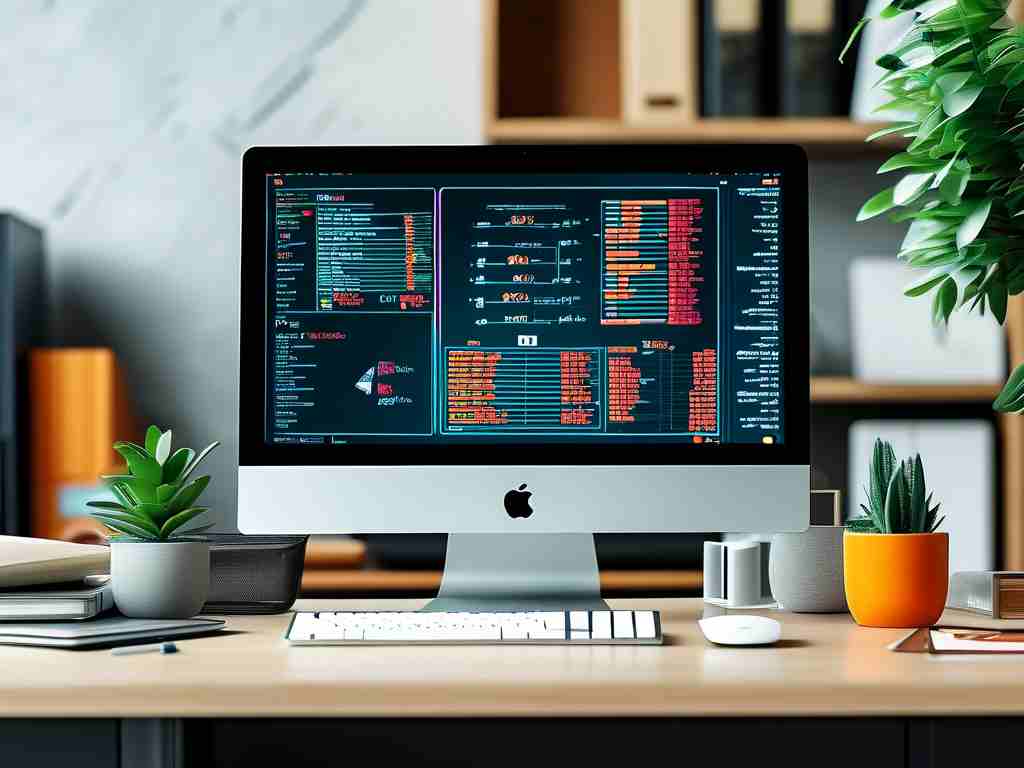
Why Partitioning Matters
Partitioning divides a physical storage device (e.g., an SSD or HDD) into isolated sections, each behaving like a separate drive. This separation improves data organization, enables dual-boot setups, and enhances system security. For instance, segregating system files from personal data reduces the risk of data loss during OS updates.
Key Factors in Partition Calculation
- Total Storage Capacity: Start by identifying the total size of your disk (e.g., 1 TB = 1,000 GB).
- Operating System Requirements: Allocate space for the OS. Windows 11, for example, requires at least 64 GB, while Linux distributions may need 20–30 GB.
- Applications and Data: Reserve space for software, games, and user files. A video editor might need 200 GB, whereas a casual user may allocate 100 GB.
- Future-Proofing: Leave 10–15% of the disk unallocated for future adjustments or emergency recovery partitions.
Step-by-Step Calculation Example
Assume you have a 512 GB SSD. Here’s a sample breakdown:
- System Partition: 100 GB (OS + core apps)
- Work Files: 150 GB
- Media Storage: 200 GB
- Unallocated Buffer: 62 GB
Use this formula to calculate partitions programmatically (Python example):
total_disk = 512 # in GB
system = 100
work = 150
media = 200
unallocated = total_disk - (system + work + media)
print(f"Unallocated Space: {unallocated} GB")
Tools for Partition Management
- Built-in Utilities: Windows Disk Management or macOS Disk Utility offer basic partitioning.
- Third-Party Software: Tools like EaseUS Partition Master or GParted provide advanced features for resizing or merging partitions without data loss.
Common Mistakes to Avoid
- Over-Partitioning: Creating too many partitions complicates management and wastes space.
- Ignoring File Systems: Choose the right file system (NTFS for Windows, APFS for macOS, ext4 for Linux) to avoid compatibility issues.
- Neglecting Backups: Always back up data before modifying partitions to prevent accidental loss.
Advanced Tips
- Dynamic vs. Static Partitions: Dynamic volumes (Windows) allow flexible resizing, while static partitions are fixed.
- SSD Optimization: Align partitions to 4K sectors for better performance and longevity.
- Dual-Boot Considerations: Allocate separate partitions for each OS and use a boot manager like GRUB.
Calculating memory partitions requires balancing current needs with future flexibility. By understanding your storage requirements, leveraging tools, and avoiding pitfalls, you can create a partition layout that enhances productivity and system reliability. Regularly review your setup to adapt to evolving needs, and always prioritize data integrity through backups.









