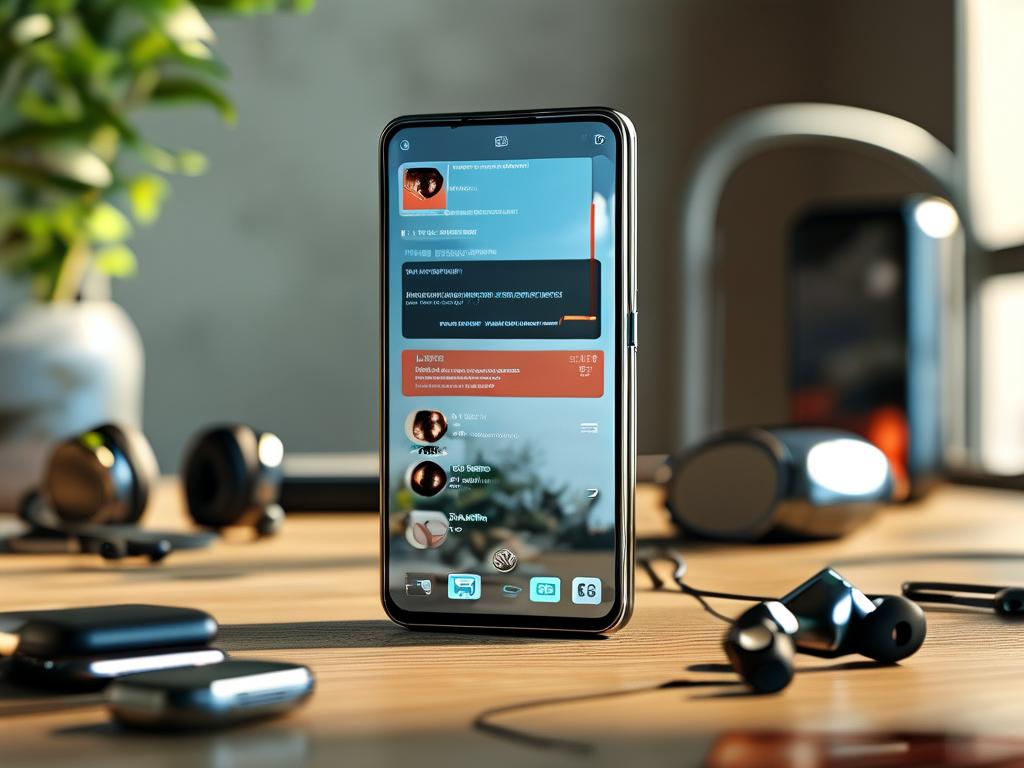In the world of computer systems, understanding how to view the memory manager is crucial for optimizing performance and preventing crashes. Memory managers handle all memory allocation tasks within an operating system, ensuring applications run smoothly without conflicts. As a developer, I often encounter scenarios where diagnosing memory issues saves hours of debugging. This article explores practical ways to inspect memory managers across different platforms, drawing from real-world experiences to make the process accessible. First, let's define what a memory manager does. It acts as a gatekeeper, allocating and deallocating RAM for processes, tracking usage, and preventing fragmentation. Without it, systems would suffer from inefficiencies like memory leaks or out-of-memory errors. For instance, in a busy server environment, poor memory management can lead to sluggish responses or unexpected shutdowns, impacting user experiences. That's why learning to view its inner workings is essential.

To view the memory manager effectively, start with built-in tools in your OS. On Linux systems, commands like free and top provide instant snapshots. For example, running free -m in the terminal displays memory usage in megabytes, showing total, used, and free RAM. This helps spot trends like increasing consumption over time. Similarly, top offers a dynamic view of processes consuming memory, sorted by usage. I recall a project where this command revealed a rogue application hogging resources, allowing me to terminate it quickly. Another powerful tool is accessing the /proc/meminfo file, which gives detailed statistics on memory allocation, buffers, and caches. Here's a simple code snippet to fetch this data using a shell script:
cat /proc/meminfo | grep -E 'MemTotal|MemFree|Buffers|Cached'
This outputs key metrics, making it easy to monitor in scripts or logs. On Windows, the Task Manager is a user-friendly option. Open it with Ctrl+Shift+Esc, navigate to the Performance tab, and observe memory usage graphs. For deeper insights, use the Resource Monitor or Performance Monitor tools, which track metrics like committed bytes and page faults. In one of my Windows deployments, Performance Monitor helped identify a memory leak by logging data over days, pinpointing when usage spiked during peak loads. These tools are invaluable for admins and developers alike, as they translate complex manager activities into visual cues.
For advanced users, debugging tools take viewing to the next level. Tools like Valgrind on Linux analyze memory allocation in real-time, detecting leaks or corruption. Running a program with Valgrind flags issues early, such as unreleased memory blocks. Similarly, GDB (GNU Debugger) allows stepping through code to inspect memory addresses and values. In a recent C++ project, I used GDB to trace how the manager allocated heap space, revealing inefficiencies in pointer handling. On macOS, Instruments provides a graphical interface for memory profiling, while cross-platform options like Java's VisualVM cater to specific languages. These methods not only show current states but also predict future problems, enabling proactive fixes. For instance, by simulating high-load scenarios, you can forecast when memory might exhaust, adjusting configurations beforehand.
Best practices for viewing memory managers include regular monitoring and setting alerts. Always log memory metrics during development cycles to catch anomalies early. Tools like Prometheus for Linux or built-in Windows logs automate this, sending notifications for thresholds like 90% usage. Also, integrate memory checks into CI/CD pipelines; a quick script can run checks before deployment, ensuring stability. From personal mishaps, I've learned that overlooking these steps leads to costly downtimes. Lastly, educate your team on interpreting data—knowing terms like "swap usage" or "page tables" transforms raw numbers into actionable insights. In , viewing the memory manager isn't just about troubleshooting; it's about mastering system health. By leveraging these techniques, you enhance reliability and efficiency, turning potential disasters into manageable tasks. Embrace these views to build robust, high-performing applications that stand the test of time.