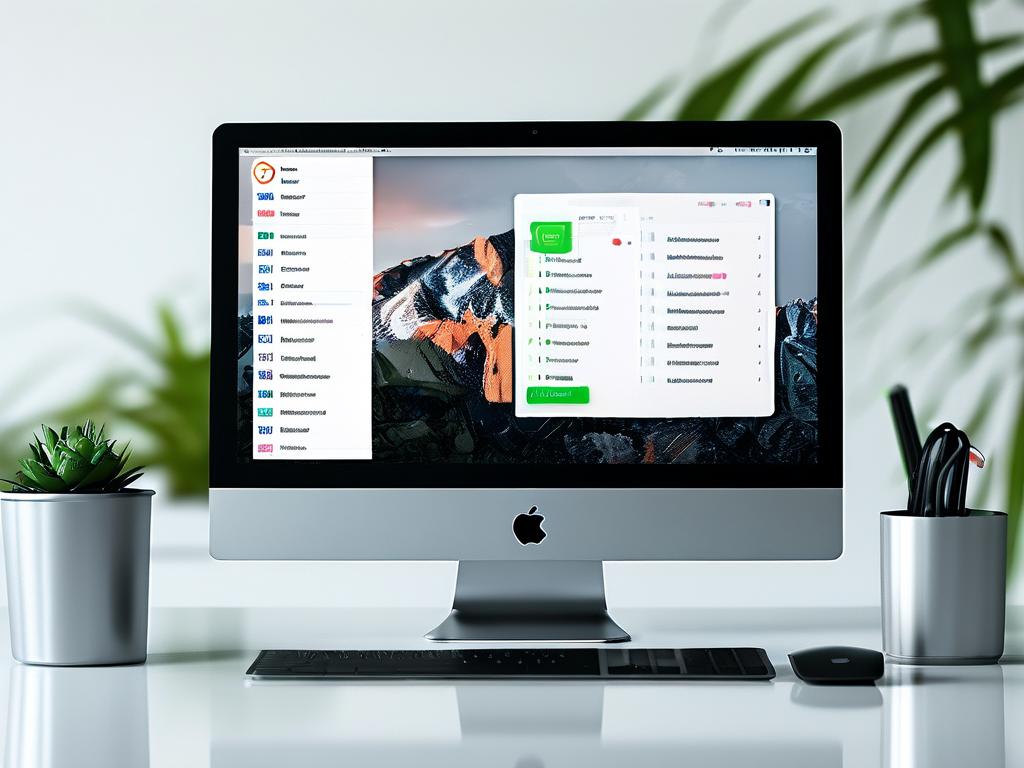Maintaining peak computer performance requires regular memory maintenance. As applications run and processes accumulate, unused data fragments clog your system's RAM, leading to sluggish responsiveness. This guide demonstrates practical methods to automate memory cleanup across different operating systems while explaining the technical rationale behind these operations.

Understanding Memory Fragmentation
When software allocates and releases memory blocks inconsistently, residual data creates "gaps" in RAM – a phenomenon called fragmentation. While modern systems employ memory compression and virtual memory techniques, prolonged usage without cleanup forces the system to work harder when locating contiguous memory space. Automated cleanup routines help reorganize these memory segments, akin to defragmenting a hard drive but occurring in real-time.
Windows: Task Scheduler + Batch Script
For Windows users, create a batch file containing this command structure:
@echo off taskkill /f /im chrome.exe timeout /t 2 /nobreak echo Cache cleared at %time% > log.txt
Schedule it via Task Scheduler with triggers set for idle periods or specific intervals. The taskkill command forcibly closes memory-hungry processes (replace "chrome.exe" with target applications), while the timeout allows brief system stabilization before logging the operation.
macOS: Automator + Shell Script
Apple users can leverage built-in tools:
- Launch Automator > New Document > Application
- Add "Run Shell Script" action with:
sudo purge echo "$(date) Memory purged" >> ~/memory_log.txt
- Save as an application and schedule via Calendar alerts or third-party launchers like LaunchControl. The
purgecommand invokes macOS's native memory compression flush mechanism, more efficient than manual restarts.
Linux: Cron Job Configuration
Advanced users can implement a cron job with:
0 */3 * * * sync; echo 3 > /proc/sys/vm/drop_caches
This entry clears disk cache every 3 hours without affecting active processes. The sync command ensures data integrity by flushing buffers to disk before clearing caches.
Third-Party Solutions: Smart Optimization
Tools like Wise Memory Optimizer (Windows) or Memory Clean (macOS) offer GUI-based automation:
- Set thresholds (e.g., clean when 75% RAM used)
- Whitelist critical applications
- Generate historical usage reports
Performance Considerations
- Timing: Schedule cleanups during low-activity periods – aggressive cleaning during peak usage may cause stuttering.
- Hardware Limits: Systems with ≤4GB RAM benefit more from frequent cleanups than 16GB+ configurations.
- Application Patterns: Memory leaks in buggy software may require targeted cleanup rules rather than system-wide approaches.
Diagnostic Commands
Verify cleanup effectiveness with:
- Windows:
wmic OS get FreePhysicalMemory - Unix-based:
free -horvm_stat
Advanced Technique: RAM Disk Integration
For power users with surplus RAM:
- Allocate 2-4GB as a RAM disk
- Configure temporary directories (TEMP/TMP) to use this space
- Schedule RAM disk wipe during cleanup cycles
This approach confines volatile data to a controlled zone while keeping primary memory available for active tasks.
Automated memory maintenance bridges the gap between hardware capabilities and software demands. By implementing scheduled cleanups through native tools or customized scripts, users can maintain system responsiveness without constant manual intervention. Remember to adjust cleaning frequency based on individual usage patterns – gaming rigs might need hourly optimizations, while office PCs could operate smoothly with daily maintenance.