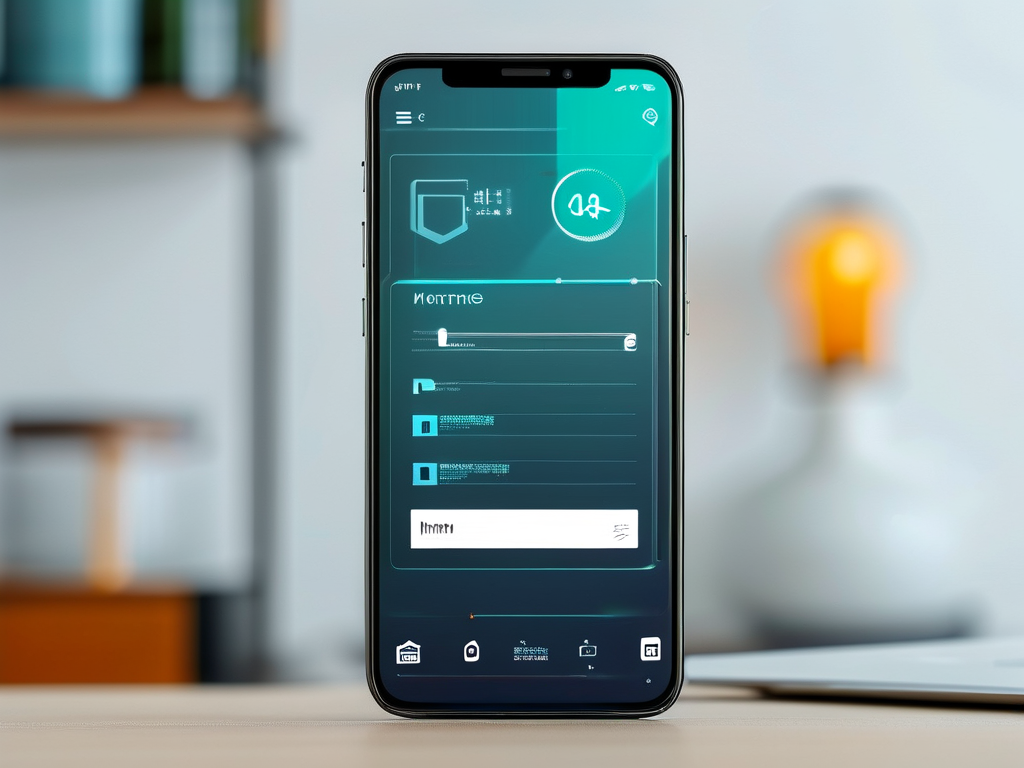When a computer displays a "low memory" error during printing tasks, it often creates confusion and disrupts workflows. This issue typically arises when the system’s RAM (Random Access Memory) is overwhelmed by simultaneous processes, leaving insufficient resources to complete the print job. Understanding the root causes, recognizing the warning signs, and applying practical solutions can help users resolve this problem efficiently.

Why Memory Shortages Occur During Printing
Printing, especially high-resolution or complex documents, requires both CPU and memory resources. Applications like graphic design software, web browsers with multiple tabs, or background utilities can consume significant RAM. When a print command is initiated, the system must generate a spool file—a temporary data cache that prepares the document for the printer. If available memory is inadequate, the spooling process stalls, triggering the error.
Another common culprit is outdated printer drivers. Incompatible or corrupted drivers may force the system to allocate extra memory to manage communication between the software and hardware. Over time, accumulated temporary files or fragmented storage can also strain memory availability.
Identifying Early Warning Signs
Before the error message appears, users might notice slower system performance. Applications may freeze or take longer to respond, and multitasking becomes sluggish. The print queue might show stalled jobs or repeated failure notifications. Monitoring task manager tools (e.g., Windows Task Manager or macOS Activity Monitor) can reveal memory usage spikes during printing attempts.
Step-by-Step Troubleshooting
- Close Unnecessary Applications: Free up RAM by shutting down unused programs. Browser tabs, email clients, and background utilities are frequent memory hogs.
- Update Printer Drivers: Visit the manufacturer’s website to download the latest drivers. For example, HP printers often require driver updates via the HP Smart app.
- Adjust Print Settings: Reduce file complexity by lowering resolution or switching to grayscale. For PDFs, compress images before printing.
- Increase Virtual Memory: On Windows, navigate to System > Advanced Settings > Performance Options to expand virtual memory allocation. This allows the system to use disk space as temporary RAM.
- Clear Print Spooler Cache: Delete stuck spool files by stopping the Print Spooler service (via Services.msc on Windows), then restarting it.
Advanced Solutions for Persistent Issues
If basic fixes fail, consider hardware upgrades. Adding more RAM (e.g., upgrading from 4GB to 8GB) provides immediate relief. For older systems, replacing mechanical hard drives with SSDs can improve data retrieval speeds and reduce memory strain.
Enterprise environments might benefit from network printing configurations. Offloading print jobs to a dedicated server distributes the memory load across multiple devices. Additionally, using lightweight printing software like Sumatra PDF or XPS Viewer can minimize resource consumption compared to feature-heavy alternatives like Adobe Acrobat.
Preventive Measures
Regular maintenance prevents recurring memory issues. Schedule periodic reboots to clear RAM caches, and use tools like CCleaner to remove temporary files. For businesses, implementing print management policies—such as restricting large print jobs during peak hours—ensures balanced resource allocation.
Code Snippet: Monitoring Memory Usage
For tech-savvy users, PowerShell scripts can automate memory checks. The following command lists processes consuming the most RAM:
Get-Process | Sort-Object -Property WS -Descending | Select-Object -First 10
This helps identify and terminate resource-intensive tasks before initiating a print job.
Memory-related printing errors are solvable with a mix of immediate actions and long-term strategies. By optimizing software settings, upgrading hardware, and adopting preventive habits, users can eliminate disruptions and maintain seamless productivity. Always prioritize diagnosing software conflicts before investing in hardware changes, as many issues stem from manageable configuration oversights.