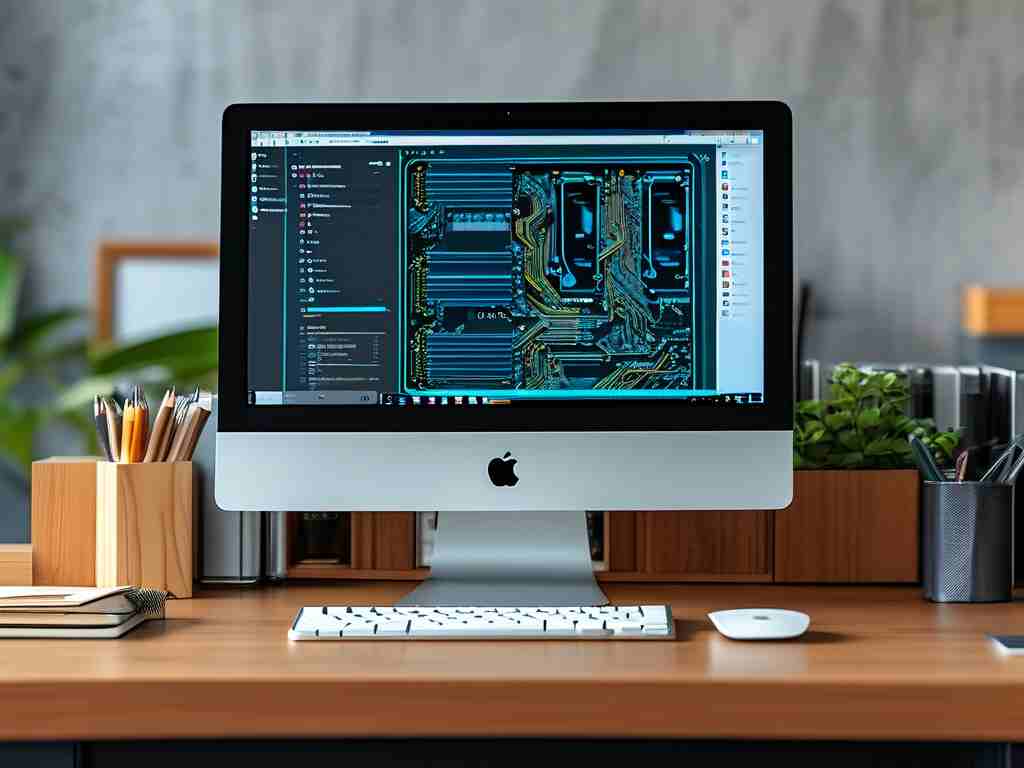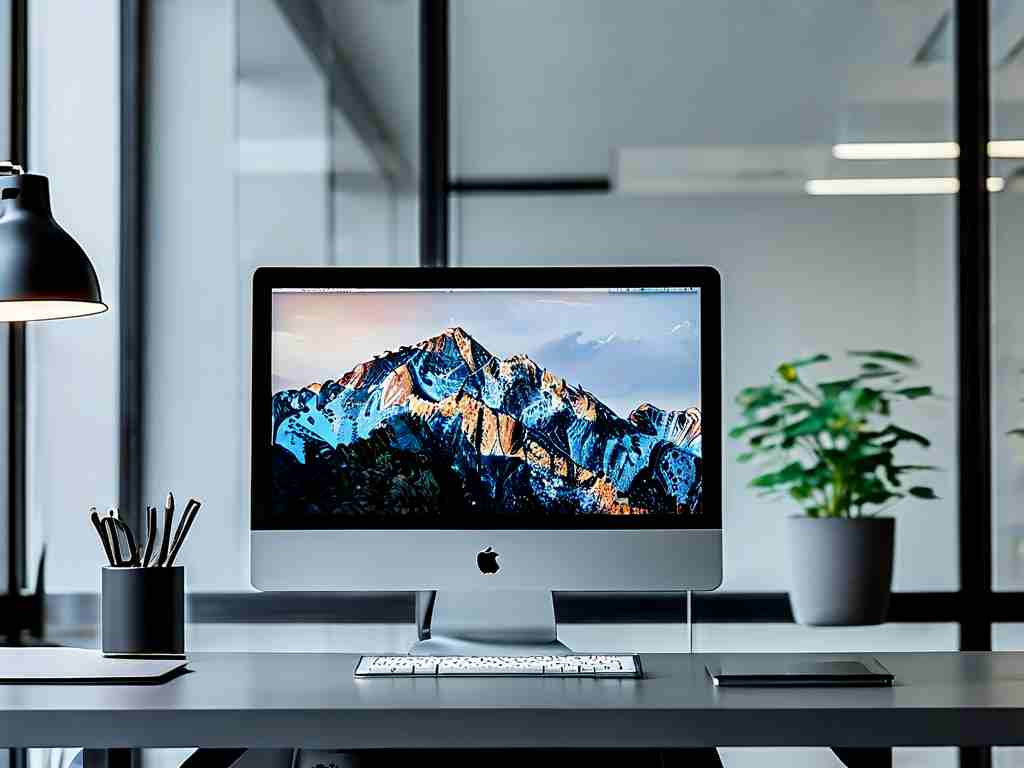Computer memory, specifically RAM (Random Access Memory), plays a critical role in your system's performance by temporarily storing data for quick access while you use applications. Many users mistakenly ask "how to delete computer memory" due to confusion with permanent storage, but RAM isn't meant to be erased like files—it's volatile and clears on shutdown. Instead, the real need is freeing up RAM to prevent slowdowns, crashes, or high resource usage. In this guide, I'll share practical, non-technical methods based on years of hands-on experience to help you optimize memory without complex tools. First, let's clarify why memory fills up: running too many apps, background processes, or cached data can hog resources, making your PC sluggish. By addressing these, you'll boost speed and extend hardware life.

To start freeing memory, the simplest fix is restarting your computer. This clears the RAM entirely since it resets all active processes—think of it as a fresh start for your system. I've seen countless cases where a quick reboot solves 90% of slowdowns, especially after heavy use like gaming or multitasking. On Windows, open Task Manager (Ctrl+Shift+Esc) to manually close unnecessary programs. Look under the "Processes" tab for high-memory apps; right-click and select "End Task" to free up space instantly. For example, browsers like Chrome often eat memory with tabs open—closing unused ones can reclaim gigabytes. On macOS, use Activity Monitor from Utilities to achieve similar results. Always prioritize ending tasks that aren't essential, but avoid system processes to prevent instability.
Another effective approach involves clearing cache and temporary files, which accumulate over time and occupy RAM indirectly. Browsers store cache to load pages faster, but it can bloat memory. In Chrome, go to Settings > Privacy and Security > Clear Browsing Data, select "Cached images and files," and hit "Clear Data." Similarly, on Windows, use Disk Cleanup (search in Start menu) to remove temp files; this not only frees disk space but indirectly reduces memory load by minimizing background syncing. For deeper cleaning, consider third-party tools like CCleaner, but use them cautiously—I recommend sticking to built-in options to avoid bloatware risks. Additionally, manage startup items: too many launching at boot consumes memory early. On Windows, open Task Manager's "Startup" tab and disable non-essential apps; on macOS, go to System Preferences > Users & Groups > Login Items. This tweak alone can save significant RAM from day one.
For advanced users, optimizing virtual memory (page file) helps when physical RAM is maxed out. Virtual memory uses hard drive space as extra "RAM," but misconfiguration can cause issues. On Windows, navigate to System Properties > Advanced > Performance Settings > Advanced > Change under Virtual Memory. Uncheck "Automatically manage," set a custom size (e.g., 1.5 times your RAM), and click "Set." I've advised this for clients with older machines—it prevents crashes during memory-intensive tasks like video editing. If problems persist, upgrading RAM hardware is a solid long-term fix. Check your system specs (e.g., via Task Manager's "Performance" tab), buy compatible modules, and install them yourself or with help. It's cost-effective and future-proofs your setup.
Beyond these steps, adopt habits like closing unused apps and updating software regularly. Outdated drivers or OS can leak memory; always install updates for efficiency. Also, monitor memory usage with tools like Windows Resource Monitor or macOS Activity Monitor to spot trends. In my consulting work, I emphasize that consistent maintenance—say, weekly checks—keeps systems humming. Remember, "deleting" RAM isn't possible; focus on management instead. With these strategies, you'll enjoy smoother computing without AI-like jargon—just real, actionable advice. If issues arise, consult forums or pros for support, but start with these basics to reclaim control.