In the world of computing, accurately determining the real memory size of a system is crucial for optimizing performance, troubleshooting bottlenecks, and ensuring efficient resource allocation. While hardware specifications often list the installed RAM, factors like reserved memory for BIOS, integrated graphics, or system overhead can reduce the actual usable amount. This discrepancy means relying solely on manufacturer claims or basic OS reports may lead to suboptimal decisions, such as underutilizing applications or facing unexpected slowdowns. To address this, specialized software tools offer precise methods for calculating true memory availability, providing insights that go beyond surface-level readings. This article delves into practical approaches using various software solutions, helping users gain a deeper understanding of their system's capabilities without the guesswork.
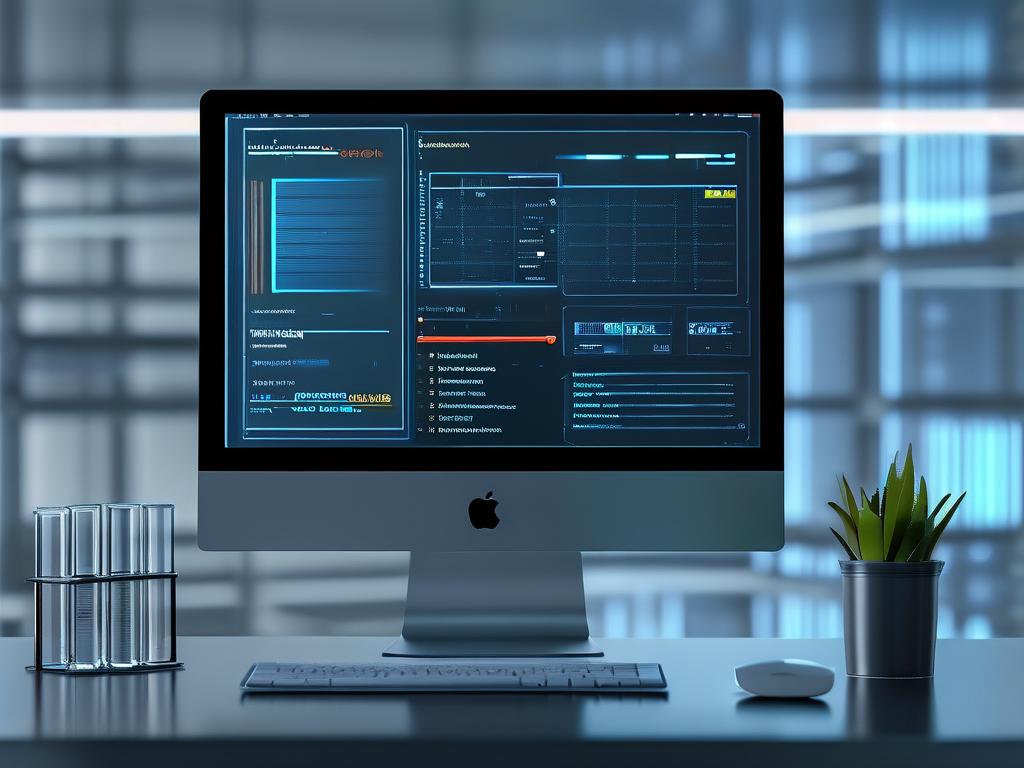
Starting with built-in operating system utilities, Windows users can leverage tools like Task Manager for a quick assessment. By pressing Ctrl+Shift+Esc, one accesses the Performance tab where memory details are displayed under the Memory section. Here, the "In use" and "Available" metrics give a snapshot, but for a more comprehensive view, the Resource Monitor offers deeper analysis. Open it by searching "resmon" in the Start menu, then navigate to the Memory tab to see physical memory usage, including reserved and cached portions. This helps calculate the real free memory by subtracting system-reserved areas from the total installed RAM. For instance, if a system has 16GB installed but shows only 15GB available in Resource Monitor, the difference often stems from hardware reservations, which software can quantify through continuous monitoring of memory maps.
On Linux-based systems, command-line tools provide robust options for memory calculation. The free command is a go-to utility; executing free -m in the terminal outputs memory statistics in megabytes, showing total, used, free, and shared values. To interpret this for real size, focus on the "available" column, which accounts for memory that can be used immediately by applications, excluding buffers and cache. For a hardware-level perspective, the dmidecode tool is invaluable. Run it with sudo privileges using sudo dmidecode --type memory, and it retrieves detailed information from the BIOS, including module sizes and configurations. A sample output snippet might look like this:
Handle 0x0022, DMI type 17, 40 bytes
Memory Device
Size: 8192 MB
Form Factor: DIMM
Locator: ChannelA-DIMM0This data allows users to sum individual module sizes to verify the installed physical RAM, then compare it to OS-reported values to identify discrepancies caused by reserved segments. Combining this with tools like vmstat for virtual memory stats enables a holistic calculation of real usable memory, factoring in swap space and kernel overhead.
Third-party software applications elevate this process with user-friendly interfaces and advanced features. Tools like CPU-Z, a free utility, simplify memory analysis on Windows. After downloading and installing it, launch the program and switch to the Memory tab. It displays real-time data on total capacity, type (e.g., DDR4), and timings, while also highlighting any mismatches between detected and expected sizes due to BIOS settings or faulty modules. Similarly, MemTest86 is a powerful option for thorough diagnostics; booting from a USB drive runs extensive tests that not only calculate real memory but also identify errors affecting availability. These tools often include graphical reports, making it easy to visualize how much memory is genuinely accessible versus reserved for system processes. For cross-platform needs, apps like HWiNFO offer detailed hardware inventories, including memory sub-timings and latency metrics, which help in fine-tuning calculations for overclocked or high-performance systems.
Understanding why real memory size matters ties into broader system health. For example, in virtualized environments or gaming setups, underestimating available RAM can lead to crashes or lag, while accurate calculations support better resource allocation in cloud computing or data-intensive tasks. Software-based methods also aid in diagnosing issues like memory leaks or compatibility problems with new hardware. By regularly using these tools, users can maintain peak efficiency, ensuring their systems run smoothly without unnecessary upgrades. In summary, calculating real memory size isn't just about numbers—it's about harnessing software to unlock a system's full potential, fostering smarter computing decisions in everyday use.









