Understanding how to monitor memory allocation in attachment management systems is crucial for optimizing workflow efficiency and preventing system overloads. This guide explores practical methods to inspect memory usage within attachment managers across various platforms, while addressing common challenges users may encounter.
The Role of Attachment Managers
Modern operating systems and applications rely on attachment managers to handle file uploads, downloads, and temporary storage. These tools allocate specific memory resources to process attachments in email clients, cloud services, and document editors. Monitoring this allocation helps identify performance bottlenecks – for instance, when handling large PDF files or multimedia attachments that consume disproportionate memory.
Windows System Analysis
For Windows users, the Task Manager provides real-time insights. Press Ctrl+Shift+Esc to launch the utility, then navigate to the "Details" tab. Look for processes named "Attachment Manager" or related service titles like "Microsoft Office Click-to-Run." The "Memory" column displays active usage in megabytes. Advanced users can utilize PowerShell with this command:
Get-Process | Where-Object {$_.ProcessName -like "*Attachment*"} | Select-Object ProcessName, PM
This script filters processes containing "Attachment" in their names and displays private memory consumption.
macOS Diagnostic Approaches
Mac users should access Activity Monitor through Spotlight (Cmd+Space) or Applications > Utilities. Use the search field to locate attachment-related processes. The "Memory" tab reveals compressed memory statistics and energy impact metrics. Terminal enthusiasts can employ:
top -o mem | grep -i "Attachment"
This command sorts processes by memory usage and filters attachment management activities.
Web-Based Solutions
Browser-based attachment managers in Gmail or Outlook Web require different monitoring techniques. Chrome's Developer Tools (F12) > Memory panel helps profile web app memory allocation. Extensions like "Memory Monitor" for Firefox track tab-specific resource consumption, useful when handling cloud storage attachments.
Common Performance Issues
- Memory Leaks: Persistent memory accumulation after closing attachments often indicates software bugs.
- Cache Overload: Temporary files consuming >30% of allocated memory suggest poor cleanup routines.
- Format Conflicts: Unoptimized media files (4K videos, 3D models) causing disproportionate resource use.
Optimization Strategies
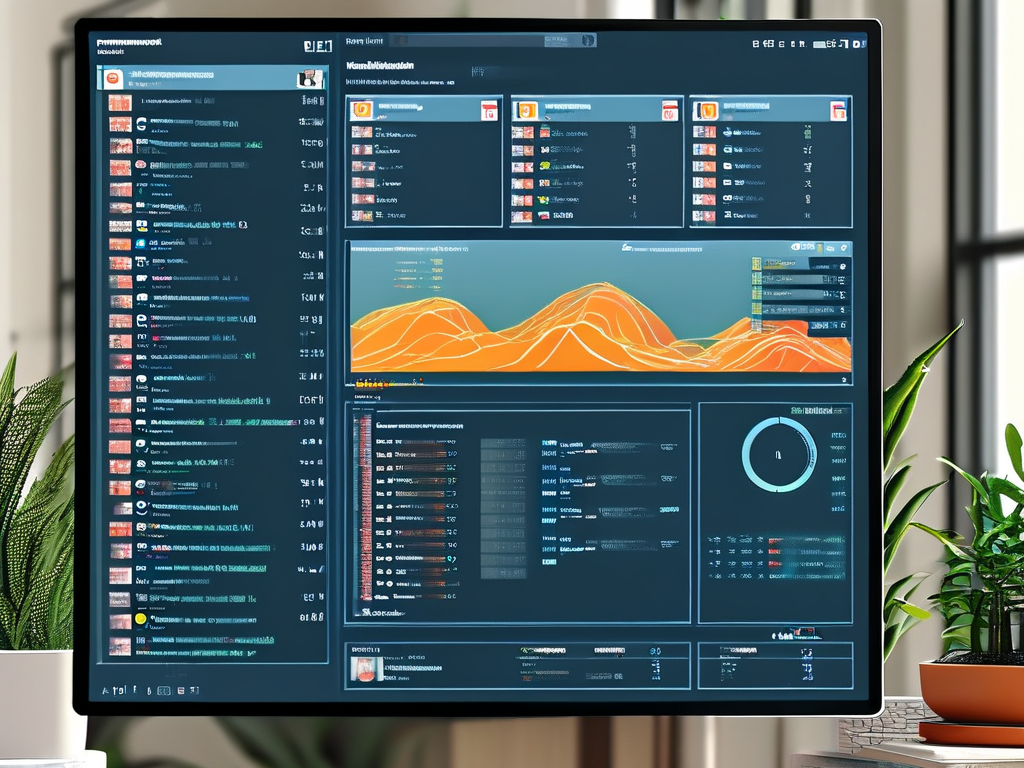
- Schedule weekly cache clearance through system maintenance tools
- Convert oversized attachments to compressed formats (ZIP, WEBP)
- Implement attachment size limits in organizational policies
- Update software regularly to benefit from memory management improvements
Enterprise-Level Monitoring
IT administrators managing corporate systems should consider centralized monitoring solutions. Tools like SolarWinds Server & Application Monitor or Datadog Infrastructure Tracking provide granular insights into attachment handler performance across multiple endpoints. Configure alerts for when memory usage exceeds 75% of allocated limits to enable proactive maintenance.
Mobile Considerations
Smartphone attachment managers in iOS and Android handle memory differently due to storage optimization features. While direct memory inspection is limited, users can:
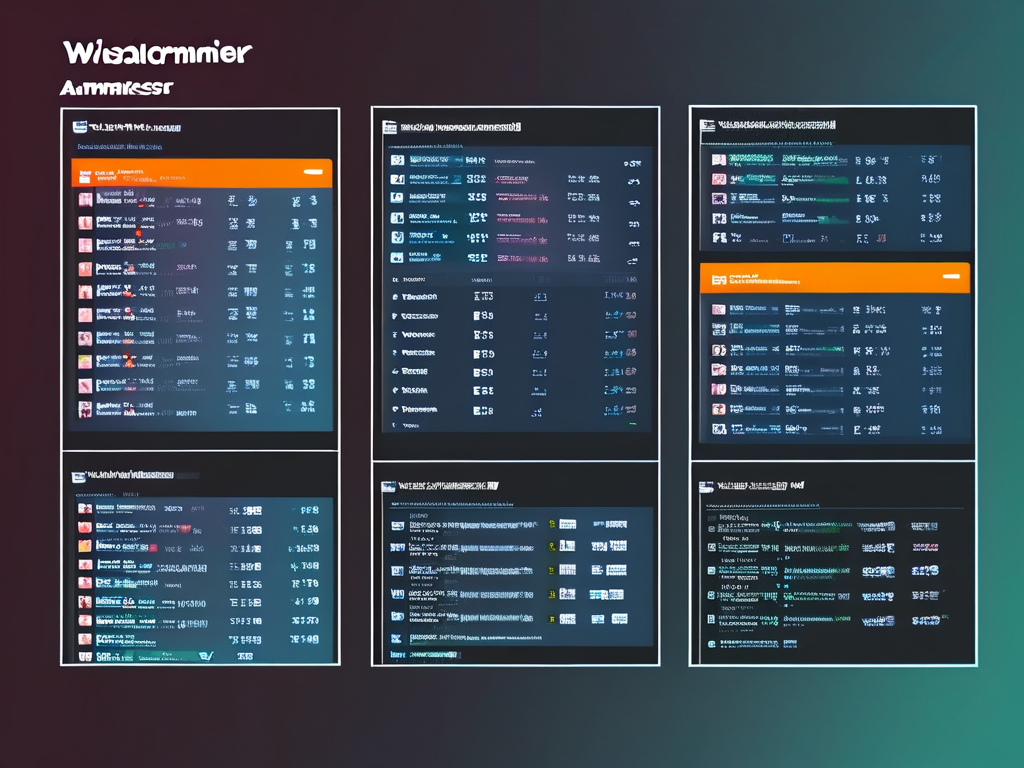
- Check "Storage" settings for app-specific memory breakdowns
- Use cleanup apps like Files by Google to remove temporary attachment data
- Restrict background processes for email clients in device settings
Troubleshooting Workflow
When encountering "Memory Full" errors during attachment operations:
- Force-quit the application
- Clear temporary files via system cleanup utilities
- Reboot the device
- Verify available storage space
- Test with different file formats and sizes
Future Developments
Emerging technologies like AI-powered memory allocation (demonstrated in Windows 11's Smart App Control) promise automated optimization for attachment handlers. Quantum computing research suggests future systems may process large attachments through memory sharding techniques, radically improving efficiency.
Regular memory monitoring establishes baseline performance metrics, enabling users to detect anomalies early. By combining native system tools with disciplined maintenance habits, individuals and organizations can ensure smooth attachment handling while maintaining optimal system responsiveness.






