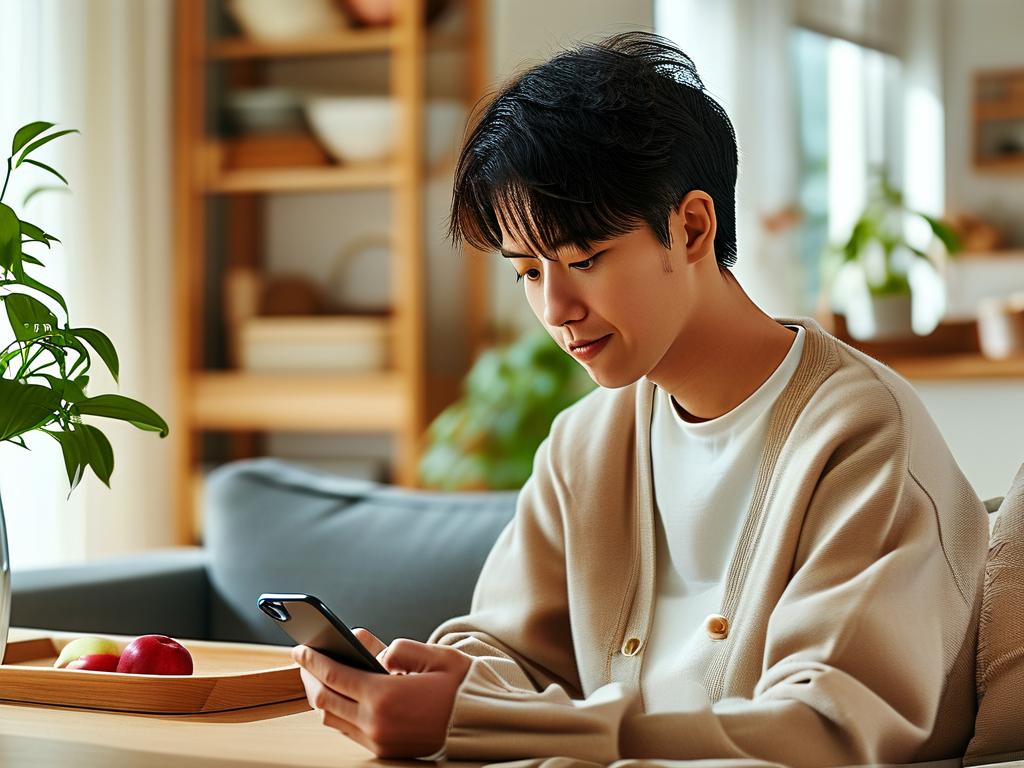Managing storage efficiently is crucial for maintaining your iPhone’s performance. While Apple devices are known for their smooth operation, limited storage can lead to slowdowns, app crashes, or inability to install updates. This guide will walk you through accessing iPhone storage settings and share actionable tips to optimize space without relying on third-party tools.

Understanding iPhone Storage Management
Contrary to popular belief, iPhones don’t have a standalone “memory management” tool like some Android devices. Instead, iOS integrates storage optimization directly into its settings. To access this, open the Settings app, tap General, then select iPhone Storage. Here, you’ll see a color-coded bar graph breaking down storage usage by apps, media, and system data.
Step-by-Step Storage Optimization
-
Review Large Files: The storage menu automatically highlights apps consuming the most space. Tap any app to reveal options like Offload App (removes the app but keeps documents) or Delete App. For media-heavy apps like Photos or Spotify, consider archiving files to iCloud or deleting cached content.
-
Enable Automatic Offloading: Under iPhone Storage, toggle on Offload Unused Apps. This feature removes apps you rarely use but retains their data, freeing up space without losing information.
-
Clear Safari Cache: Many users overlook browser clutter. Go to Settings > Safari > Clear History and Website Data to wipe cached files and cookies.
-
Manage Messages: Text threads with videos or images can consume gigabytes. Navigate to Settings > Messages > Keep Messages and set auto-deletion to 30 days or 1 year.
Advanced Techniques for Power Users
- System Data Cleanup: The mysterious “System Data” category often includes temporary files and caches. While iOS manages this automatically, restarting your iPhone or updating to the latest iOS version can help reduce its footprint.
- iCloud Syncing: For photos and documents, enable Optimize iPhone Storage under Settings > [Your Name] > iCloud > Photos. This replaces full-resolution files with smaller versions, storing originals in the cloud.
Common Misconceptions
- Force-Closing Apps: Contrary to viral tech myths, swiping away apps in the multitasking view doesn’t improve memory. iOS handles background processes efficiently, and frequent force-closing can actually increase battery usage.
- Third-Party Cleaners: Apps promising to “boost RAM” or “deep clean” your iPhone are often ineffective or predatory. Apple restricts access to core system files, making these tools redundant.
Troubleshooting Persistent Issues
If storage warnings persist despite cleanup efforts, try these steps:
- Update iOS to the latest version via Settings > General > Software Update.
- Perform a full backup and factory reset via Settings > General > Transfer or Reset iPhone, then restore from backup.
- Check for hidden data in niche apps like email clients or cloud services, which may store offline files locally.
For developers or tech-savvy users, tools like Xcode’s Storage Management API can provide deeper insights (example code snippet):
import UIKit
PHPhotoLibrary.shared().performChanges({
PHAssetCollectionChangeRequest.deleteAssetCollections([assetCollection])
})
By following these steps, most users can reclaim 10–20GB of space without compromising functionality. Regular maintenance—such as monthly storage audits—ensures your iPhone stays responsive and ready for new iOS features.