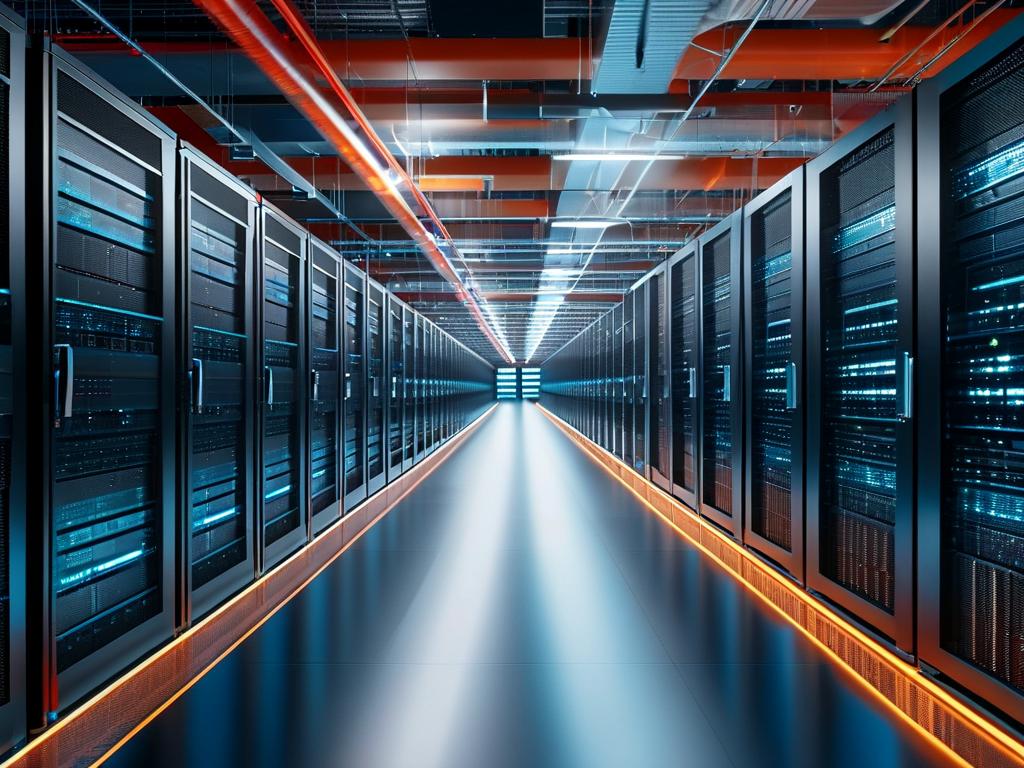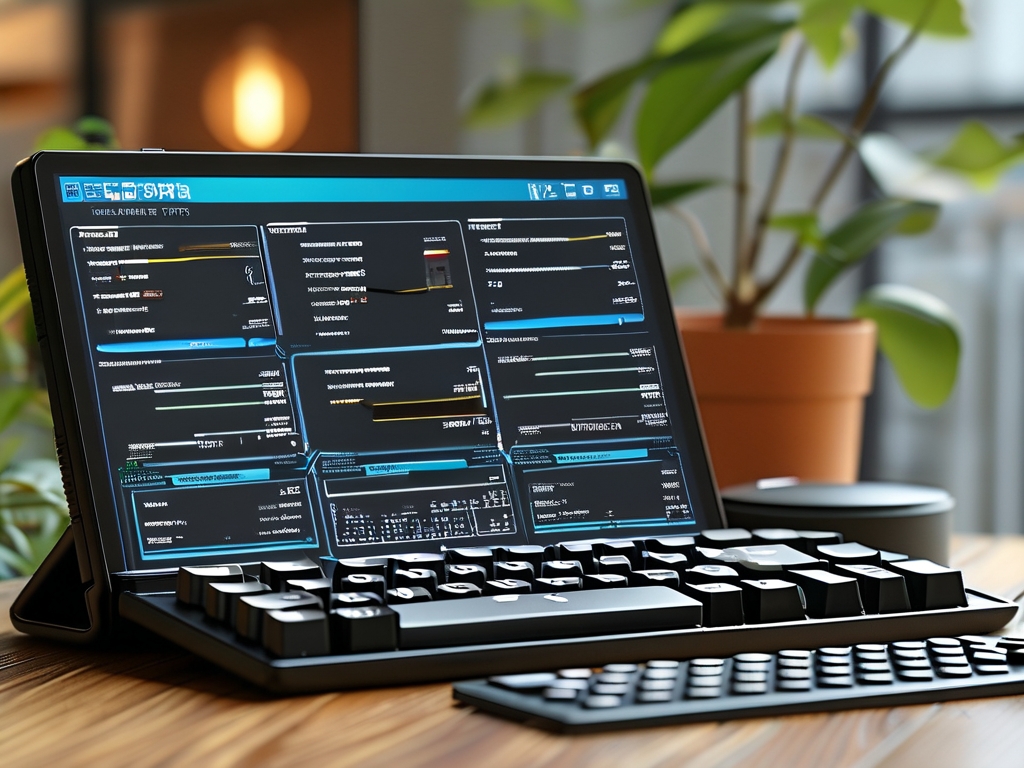If you’re wondering how to manage memory on your iPhone, you’re not alone. Many users notice their devices slowing down over time, often due to limited storage or background processes. While iPhones don’t have a traditional “memory management” button like some Android devices, Apple provides built-in tools to optimize performance. This guide will walk you through practical steps to free up space, monitor usage, and keep your iPhone running smoothly.
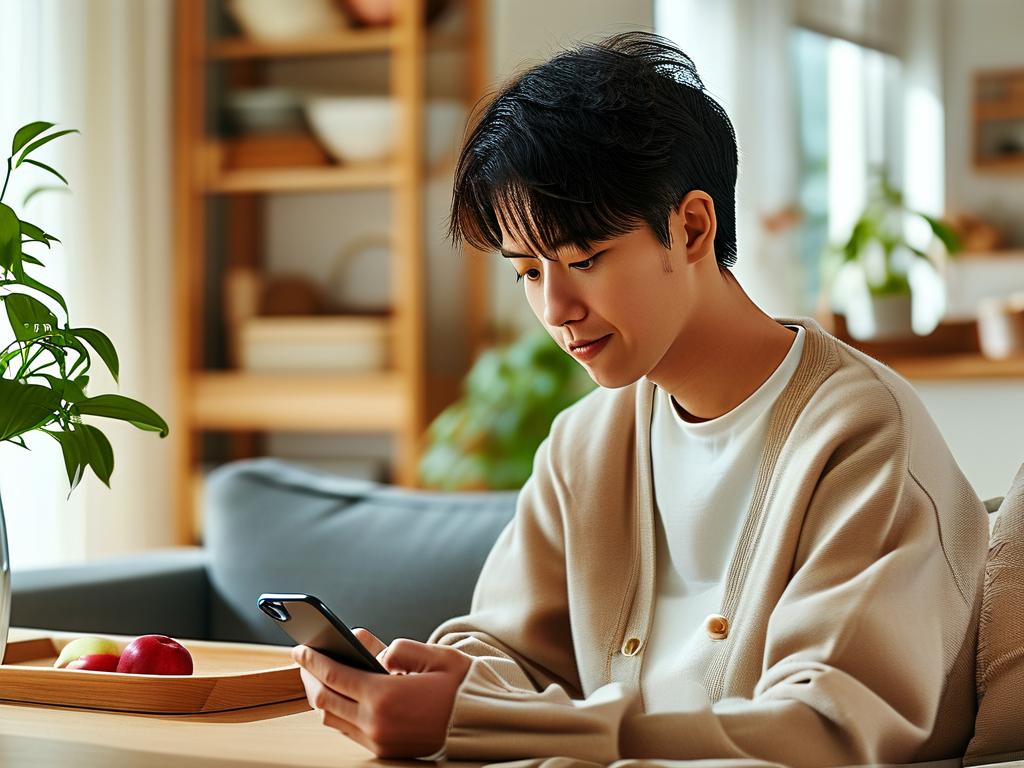
First, understand that iOS handles memory differently. Instead of manual task-killing, the system automatically prioritizes active apps while suspending or closing inactive ones. However, storage clutter—like cached files, old messages, and unused apps—can still impact performance. To check your current storage status, open Settings > General > iPhone Storage. Here, you’ll see a color-coded breakdown of space usage, including apps, photos, and system data.
A key feature in this menu is Offload Unused Apps, which removes rarely used apps while preserving their data. This is ideal for reclaiming space without losing important information. Enable this option by toggling it under iPhone Storage settings. For manual cleanup, review large apps or media files. For example, streaming apps like Spotify or Netflix often cache gigabytes of data; deleting and reinstalling them can free up significant space.
Another area to optimize is photo storage. If you use iCloud Photos, enable Optimize iPhone Storage in Settings > [Your Name] > iCloud > Photos. This replaces full-resolution photos with smaller versions on your device, uploading originals to the cloud. For non-iCloud users, regularly exporting photos to a computer or external drive helps prevent local storage overload.
Managing Safari cache is equally important. Over time, website data accumulates and slows browsing. To clear it, go to Settings > Safari > Clear History and Website Data. For app-specific caches, such as social media platforms, navigate to the app’s settings (e.g., Instagram > Settings > Account > Data Usage > Clear Cache).
Background app refresh is another factor affecting memory. While useful for real-time updates, it can drain resources. Adjust this by opening Settings > General > Background App Refresh and disabling it for non-essential apps. Similarly, location services consume memory; limit them by selecting Settings > Privacy & Security > Location Services and choosing “While Using” or “Never” for specific apps.
Restarting your iPhone periodically can resolve minor software glitches that hog memory. For persistent issues, a forced restart varies by model. On an iPhone 8 or later, press and release the volume up button, then the volume down button, followed by holding the side button until the Apple logo appears.
If your device still struggles, consider updating iOS. Apple frequently releases updates with performance improvements. Check for updates under Settings > General > Software Update. As a last resort, backing up and erasing all content (via Settings > General > Transfer or Reset iPhone) provides a fresh start, though this should be done cautiously.
For advanced users, third-party tools like iMazing or PhoneClean offer deeper storage analysis. However, avoid “memory booster” apps from the App Store, as they often violate iOS guidelines and provide minimal benefits.
By following these steps, you’ll mimic manual memory management without needing a dedicated tool. Regular maintenance ensures your iPhone stays responsive, proving that Apple’s automated system works best when paired with mindful usage habits.